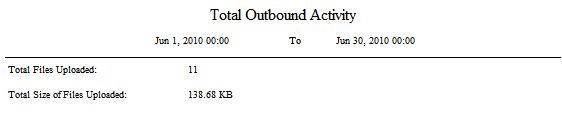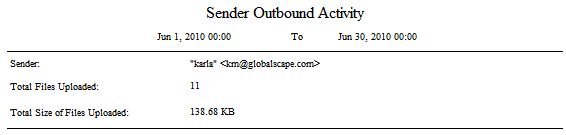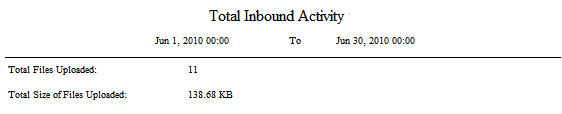Attachment Activity Report
Mail Express provides a set of "canned" reports that you can use to generate reports of Mail Express attachment activities based on a specified date range. You can generate the report in CSV, HTML, PDF, or RTF format. The following report types are available:
-
Total Outbound Activity—Provides a report of the total number of files uploaded and total size of files uploaded by Outlook Add-In senders.
-
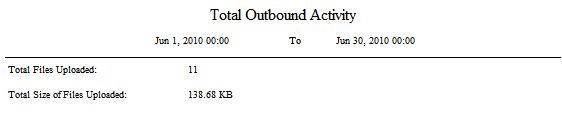
-
Sender Outbound Activity—Provides a report of number of files uploaded and total size of files uploaded by each Outlook Add-In sender.
-
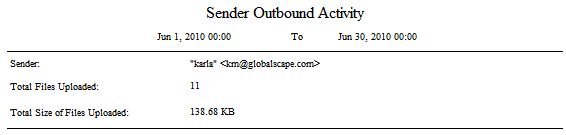
-
Total Inbound Activity—Provides a report of the total files uploaded and total size of files uploaded for inbound activity via the Drop-Off Portal.
-
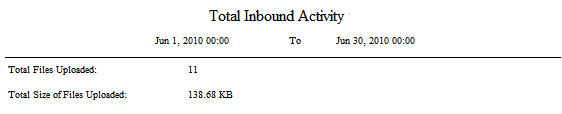
For details of generating reports of configuration changes, events, or users, refer to Viewing Configuration History, Viewing Audit Event History, and Viewing User History.
To view the database schema, refer to Mail Express Database Tables.
To generate a Mail Express report
-
Launch the Mail Express administration interface. (e.g., click Start > Programs > Globalscape > Mail Express > Mail Express Admin or double-click the desktop shortcut).
-
Log in using the Mail Express administrator username and password that you specified during installation of the server.
-
In the navigation pane, click Reports, then click a report type.
The Activity Reports all have the same basic interface: Start Date, End Date, and File type, and Language.
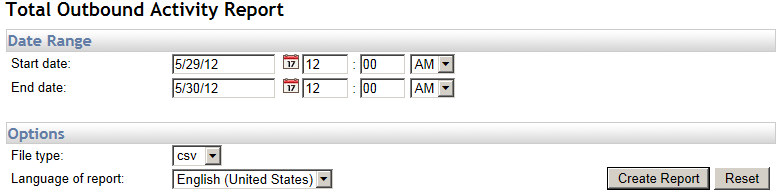
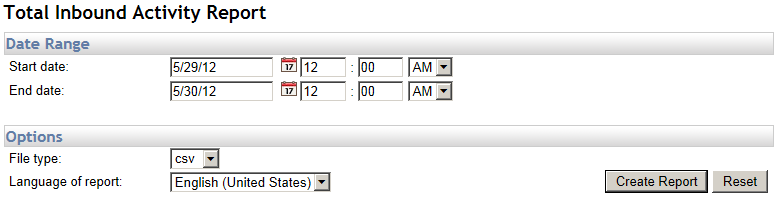
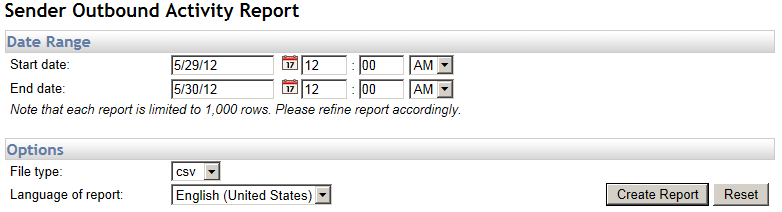
-
In the Start date boxes, specify the beginning date and time of the report range. (Reports default to a minimum start date of the Mail Express Server installation date.) Click the calendar icon to select a date from a popup calendar.
-
In the End date boxes, specify the end date and time of the report range. Click the calendar icon to select a date from a popup calendar.
|

|
"12:00:00 AM" is midnight of the previous day. For example, for a report of activity from June 1 through the end of the day on June 30, set the Start date to 06/01/2010 at 12:00:00 AM and the End date to 07/01/2010 at 12:00:00 AM.
|
-
In the File type box, specify the format in which to save or view the report (csv, html, pdf, or rtf).
-
In the Language of report box, specify the language in which to display the report.
-
Click Create Report. The file is saved in the Downloads folder of your browser.
-
If the application necessary to view the report is not installed on the Mail Express Server computer, you can still save the report in the format you want and then open it on another computer on which the application is installed. For example, you could save the report as a PDF, then email it or transport it to a computer on which Adobe Reader is installed.