Launch the Mail Express Server administration interface. (e.g., click Start > Programs > Globalscape > Mail Express > Mail Express Admin or double-click the desktop shortcut).
Log in using the Mail Express Server administrator username and password that you specified during installation of the server.
In the navigation pane, click Auditing > Users. The User History page appears.
In the Start date boxes, specify the beginning date and time of the report range. (Reports default to a minimum start date of the Mail Express Server installation date.) Click the calendar icon to select a date from a popup calendar.
In the End date boxes, specify the end date and time of the report range. Click the calendar icon to select a date from a popup calendar.
In the Search By box, leave it blank to search by all fields or click the list to search by IP Address or Modifier, then provide the IP address or modifier (username).
Select the Exact Match check box to control how the value in the Search box is used. If the Exact Match check box is selected, the column data must match the search value exactly.
Click Filter. The report updates with your search and filter selections. Click Reset to clear the filter criteria.
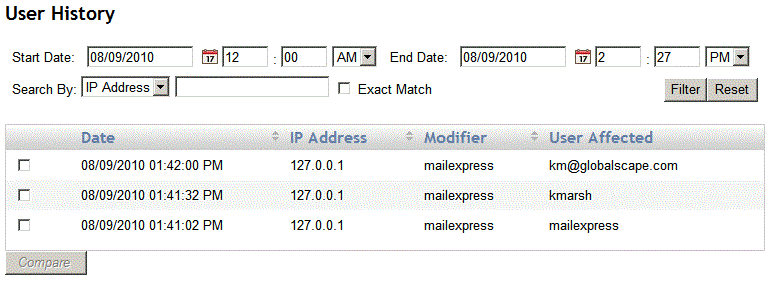
Click any column header that has an up/down arrow to sort the data ascending or descending.
To compare two items, select their check boxes and then click Compare. You can only compare changes to the same user. (The Compare button is not available if the selections are invalid.) The Audit Details of the selected items appears.
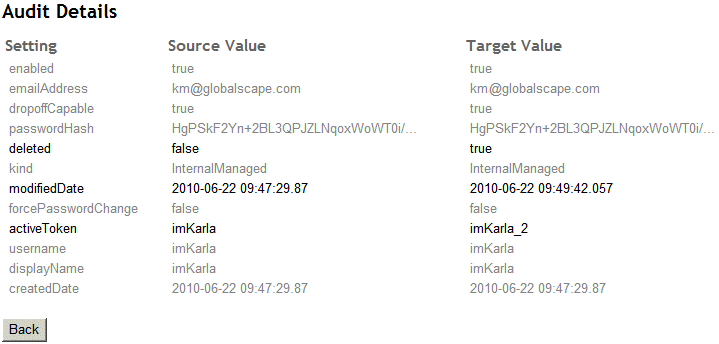
-
The settings that changed are in darker text; settings that did not change are grayed. In this example, the user imKarla was deleted (deleted = true)
-
Place the cursor over an abbreviated value to view the full text.
Click Back to return to the report.