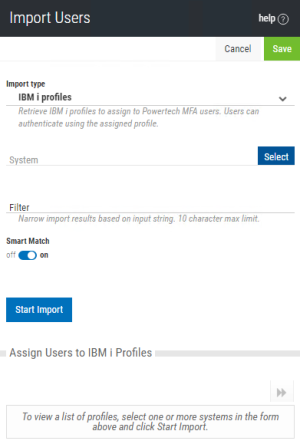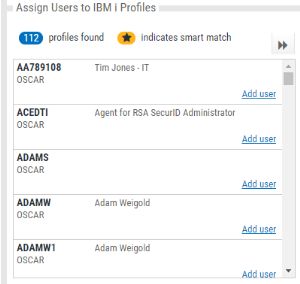Import Users
Use this screen to import users from an Active Directory or IBM i user database. See also Adding and Importing Users.
How to Get There
In the Navigation Pane, choose Users. Click Add > Import Users.
Options
Cancel • Start Import
Click Cancel to return to the Users screen without importing users. Click Start Import to begin importing users based on your settings.
Import Type; MFA Users (import from Active Directory) • MFA users (Import from CSV) • IBM i profiles (import from the IBM i) • IBM i profiles (Import from CSV)
Choose MFA users (Import from CSV) or IBM i profiles (Import from CSV) to import multiple users specified in a .csv file. For more information, see Adding and Importing Users.
If you are not importing from a .csv file, choose whether you would like to import records from Active Directory or user profiles from one or more IBM i systems. The options available depend on your selection:
[MFA Users (import from Active Directory)]
LDAP Context
Enter the LDAP context to specify the user you would like to import. LDAP Settings can be configured on the LDAP screen.
Group
Specify the group you want to import the user into. See New/Edit Group screen for details on creating and editing Groups.
[IBM i profiles (import from the IBM i)]
System
Choose the system that includes the user profiles you would like to import.
Filter
Narrow import results based on input string. 10 character max limit.
Smart Match; On • Off
Smart Match cross-references the IBM i profiles that are being imported against the existing Powertech Multi-Factor Authentication user profiles and attempts to match them. It takes the Full Name (listed in the New/Edit User screen) and searches IBM i profiles that include:
- The first and last name with a space.
- The first and last name with no space.
- The first initial followed by the last name with no space.
The match looks for these strings in the IBM i profile's name and description fields. For example, for Powertech Multi-Factor Authentication user "Shirley Matchwell," Powertech Multi-Factor Authentication will match IBM i profiles that contain the following in either the user profile Name or Text description fields: "shirley matchwell," "shirleymatchwell," and "smatchwell."
Start Import
Click this button to begin the import process.
Assign Users to IBM i Profiles
Use this screen to link the imported IBM i users with existing Powertech Multi-Factor Authentication users, or add them as new Powertech Multi-Factor Authentication uses.