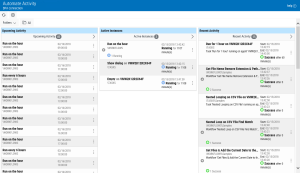Automate Activity
The Automate Activity page provides a visual reference of past, present, and future automation activities. It can be used to forecast upcoming scheduled workflow activities, track progress of active instances to determine whether they are running as expected, and monitor historical performance statistics of recent activities.
Getting there: In the navigation pane, clicktap Automate Enterprise Activity under the Automate menu.
Automate Activity Types
The Automate Activity page is divided into three sections, each displaying information about a particular type of activity. For more details on a particular section, click the provided link.
- Upcoming Activity - Provides information about workflows that contain a Schedule condition set to trigger execution at a future date/time. For more details, see Upcoming Activity.
- Active Instances - Displays the automation objects that are currently running or waiting to run. For more details, see Active Instances.
- Recent Activity - Displays information about recently executed automation objects and their completion status. For more details, see Recent Activity.
Things to Know and Do
-
The total number of records for each type of activity (up to 10,000 records total) are listed at the top of each section.
-
To expand a section and view more details about a specific list, clicktap the area at the top of the section that displays the total records.
-
By default, activity information of all workflows, tasks and processes are displayed. Click the drop-down
 button to drill further down the hierarchy of records, for example, to display activity of only tasks or processes.
button to drill further down the hierarchy of records, for example, to display activity of only tasks or processes. - ClickTap Show Actions
 for any entry to view available actions for managing or monitoring it. Actions vary depending on which section the record comes from (that is, Upcoming Activity, Active Instances, or Recent Activity).
for any entry to view available actions for managing or monitoring it. Actions vary depending on which section the record comes from (that is, Upcoming Activity, Active Instances, or Recent Activity). - In the Active Instances or Recent Activity section, click Expand
 to view details about currently active or recently ran objects within that workflow.
to view details about currently active or recently ran objects within that workflow. -
ClickTap Refresh
 to refresh the information in the display. Or, you can set up an auto-refresh in the Preferences.
to refresh the information in the display. Or, you can set up an auto-refresh in the Preferences.
Sorting Automate Activity
Click Settings  in the Automate Activity page to indicate how the list of records should be displayed.
in the Automate Activity page to indicate how the list of records should be displayed.
To sort the list, click Settings  to access sort preferences. The available options are:
to access sort preferences. The available options are:
Sort By: Sorts the list of instances in ascending  or descending
or descending  order based on the following criteria:
order based on the following criteria:
- Name - Sorts records based on object name.
- Start Time - Sorts records based on execution start date/time.
- Default - Uses the default sort option which sorts records based on object name.