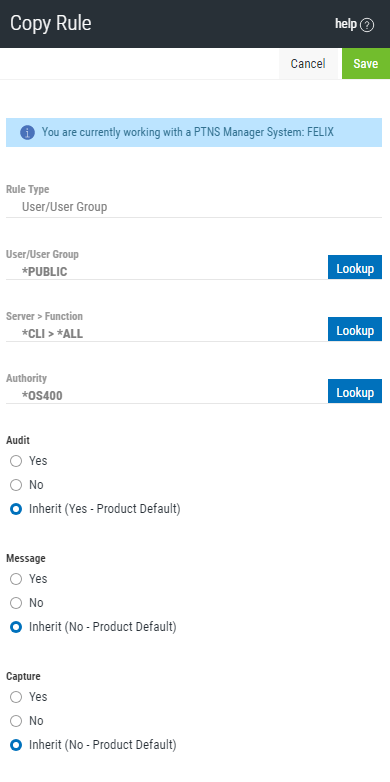
How to Get There
- On the Navigation Pane, choose Rules.
- Click the
 icon adjacent to the Rules you would like to copy and choose Copy.
icon adjacent to the Rules you would like to copy and choose Copy.
What it Does
Use the Copy Rules screen to copy Rules to one or more managed systems.
To add Endpoints to your Exit Point Manager configuration, see Adding and Configuring Managed Systems.
Options
Rule Type
Specifies whether this is a User or Location rule.
User/User Group; Select
Choose this Lookup button to open the Users selection window where you can choose from a list of user profiles.
Server > Function; Lookup
Choose this Lookup button to open the Servers selection window
Authority; Lookup
Choose this Lookup button to open the
Audit
The audit property controls the type of requests Exit Point Manager will log.
Possible values are:
Message
The message property entry will determine if Exit Point Manager sends a message to the Exit Point Manager message queue.
Possible values are:
Capture
Capture transactions for Memorized Transaction Request.
Possible values are:
Select which systems to save to
All managed systems are listed here. Check the systems you would like to save the Rule to. Or, check Select All to copy the Rule to all managed systems.
If the rule already exists on the system you are using (the Manager system), uncheck the checkbox for that system. Otherwise you will get an error stating that the rule already exists on that system.
Save • Cancel
Click Save to copy the Rule to the selected system(s). Choose Cancel to dismiss the screen without making changes.