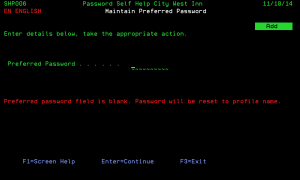o
Maintain Preferred Password - SHP006
How to Get There
To set the global Preferred Password, enter option 2 next to a language on the Work with Languages/System Configuration screen, then press F8.
As a user, to set your personalized preferred password, on the Work with Self Help Answers screen, press F10.
What it Does
The objective of this program is to allow you to maintain your preferred password. If selected by your Password Self Help administrator, this will be used when resetting your password instead of resetting your password to your profile name, or selecting a new password.
Command Keys
Enter: Press Enter to continue / update the preferred password.
Field descriptions
Preferred password
Enter the password that you wish to be used when your password is reset by the system. If this field is left blank, then your password will be reset to your profile name, unless a Global Reset Password has been defined by the administrator of your system.
Please note that you may not always see the password as you type. This is due to a security setting within the system. If you see the message '(N.B. Field is non displayed)' to the right of the password field then you will NOT see the characters that you type.
Re-enter Preferred Password
Re-type the same password a second time in the space provided. Entering the password a second time ensures you did not accidentally type in the wrong password the first time. This field will only appear if the "Preferred password" has been changed. Please note that you may not always see the password as you type. This is due to a security setting within the system. If you see the message '(N.B. Field is non displayed)’ just on the top of the preferred password field then you will NOT see the characters that you type.