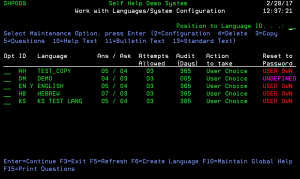Work with Languages/System Configuration - SHP009
How to Get There
From the Password Self Help Main Menu, choose option 10.
What it Does
The objective of this program is to allow an administrator to maintain Self Help system configurations for multiple languages. Multiple configurations in the same language may also be useful.
There is a "Position to" facility to locate the required Language ID quickly.
Options
2=Configuration: Use this option to amend System Configuration details for the selected language.
3=Copy: Use this option to copy System Configuration details from the selected language to the new language. See Copy PSH Configuration (CPYPSHCNFG).
4=Delete: Use this option to delete System Configuration details for the selected language. When this option is selected a confirm deletion screen is displayed. Please note that the languages cannot be deleted if they are being used by any profile. You must take F23 after getting the confirm deletion screen to delete the configuration details.
5=Questions: Use this option to open the Work With Questions screen where you can maintain questions for the selected language.
10=Help Text: Use this option to open the Work with Help/Bulletin Text screen where you can maintain Help Text for the selected language. The Help Text for the default language appears on the first page of the Password Reset procedure of the web UI.
11=Bulletin Text: Use this option to open the Work with Help/Bulletin Text screenwhere you can maintain Bulletin Text for the selected language.
13=Standard Text: Use this option to open the Work with Standard Text screenwhere you can maintain Standard Text for the selected language.
Field descriptions
ID
This is the Language Identifier.
Language
This is the Language Description.
Ans / Ask
This is the minimum number of questions users will be required to answer as they configure Password Self Help. A random set of these questions will be asked during the reset process. For example, of the initial 12 questions answered during user configuration, 3 may be asked during the password reset process (chosen by Password Self Help at random). If this field sets to 00, the value from the Ques to Ask field is the minimum number of questions that user needs to answer to use the Password Self Help reset process.
When users try to reset their passwords, this second number is the number of questions that will be asked to Users who have selected this language as their preferred language.
Attempts Allowed [Invalid Attempts Allowed]
When users try to reset their passwords, this is the number of invalid attempts that will be given to Users who have selected this language as their preferred language.
Audit Days [Retain Audit Days)
This is the Number of Days that any audit information relating to this Self Help language configuration will be kept after printing reports.
Action to Take
This field indicates what actions to be taken once the user successfully answers all of the questions asked by the reset process.
- Re-enable Prf: The user profile's status will be changed to *ENABLED. The users password will not be reset.
- Reset Pwd: The user profile's password will be reset. The user profile's status will not be changed.
- Both: This setting ensures that the user profile's status will be set to *ENABLED and the user profile's password will be reset.
- User Choice: This setting will allow the user to control the actual reset processing method. For example, after answering the security questions, the default setting could be to reset both Password and Status. However, after the last sign on attempt, the user may realize that they know the password after all and only want to reset the Status. When value is 'C', after the user has answered the required security questions successfully, Password Self Help allows him/her to select reset of Password only, Status only, or Both [Password and Status], effectively putting the user in control.
- None: This will stop any user from trying to reset their password or re-enable their profile. Basically this setting does not allow access to the reset process for any users registered against this language.
Reset to Password
This field indicates whether the password will be reset to preferred password or to the user's own password at the end of reset process. This is only applicable if one of the following showing under "Action to take."
- User Choice - Only if the user chooses to reset password/Both.
- Reset Pwd
- Both
|
Term |
Description |
|---|---|
|
P-GBL LVL |
Global level password. At the end of reset process the password will be reset to global preferred password. |
|
P-USR LVL |
User level password. At the end of reset process the password will be reset to user preferred password. If the preferred password in user level left blank, then the password will be reset to profile name. |
|
USER OWN |
The password will be reset to user own password. User will be prompted with the screen asking to enter their own password at the end of successful reset process. |
Command Keys
F3 (Exit): To exit the program.
F6 (Create Language): To open the Set Up General Configuration Details screen, where you can create a System Configuration for a new language
F10 (Maintain Global Help): To open the Work with Help/Bulletin Text screen, where you can maintain the Global Help Text (shown to first time users working with their questions and answers)
F15 (Print Questions): To print a list of Questions in ALL languages.