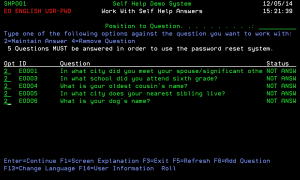Work with Self Help Answers - SHP001
How to Get There
User: Run the command @MSSH/WRKSHQA from a command line (or follow instructions from your administrator), then press Enter twice to navigate through the bulletins. This procedure is performed as part of the Password Self Help setup procedure, in order to allow for secure, urgent access later, if required.
The Web user setup procedure accomplishes the same task.
What it Does
The objective of this program is to allow a user to provide their own answers to the questions that have been allocated to them. There is a "Position to" facility to locate the required Question ID quickly. The screen also shows the minimum number of questions that you must answer before you can reset your password. You can respond to any number of questions in this program. However, you must make sure that you provide answers for this minimum, or more.
Options
2=Maintain Answer: Use this option to open the Maintain Answer screen where you can add or change an answer to a question.
4=Remove Question: Use this option to open the Remove User Authentication Details screen where you can remove both question and answer details. When this option is selected, a confirm removal screen is displayed where you can confirm that you wish both question and answer details to be removed.
Field Descriptions
ID
This is the Question Identifier.
Question
This is the actual question text associated with the Question ID.
Status
This is the status of the question for this user.
- NOT ANSW - means that the question has been allocated to this user but an answer has not yet been provided.
- ANSWERED - means that the question has been answered.
Command Keys
Enter (Continue): Press ENTER to confirm your answers and exit Password Self Help.
F6 (Add Question): Press F6 to open the Select Question screen where you can allocate further questions to the user.
F10 (Preferred Password): Press F10 to open the Maintain Preferred Password screen where you can set a preferred password. If configured, then this password will be used when the password is reset. Otherwise, the password will be reset to be the same as the profile name.
F13 (Change Language): Press F13 to change the language for the user. This option is only available when NO questions exist for the user.
F14 (User Information): Press F14 to open the Work with Help/Bulletin Text screen where you can see the help text that the system administrator has entered.