Group Members
Groups allow you to control several jobs together. The jobs within a group control job are called members. This page is one place you can see which jobs are members of a particular group.
Viewing Group Members
In the Navigation Pane, clicktap Jobs under the Robot Schedule menu. If the menu is hidden, hover over the Navigation Pane to expand it. Then, clicktap  Show Actions for a group control job and select Group Members.
Show Actions for a group control job and select Group Members.
Things to know and do:
-
The group control job name and the server it's on is displayed at the top of the page.
-
ClickTap
 Refresh to refresh the information in the display.
Refresh to refresh the information in the display. -
Start typing in the Search field to find a specific member job. It will find every member that contains what you're typing.
-
Any override codes that have been applied to a member at the group level are displayed.
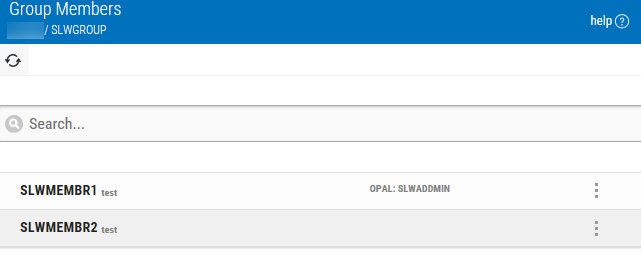
Actions you can take:
ClickTap  Show Actions for any member job to display actions you can take. Depending on the job type and status, you'll have the following options:
Show Actions for any member job to display actions you can take. Depending on the job type and status, you'll have the following options:
- Select Hold in Group to place the member job on hold within this group. If it's scheduled to run outside of the group, it will still run.
- Select Override in Group to override the normal run schedule and control the member job manually. The page displays any override code that has been applied. These overrides only apply to the member job within the group. If it's scheduled to run outside of the group, that schedule still applies.
- Select Remove Override in Group to remove a manual schedule override that has been applied to this member job. Only the override that was applied within the group will be removed. Any override applied to this member job outside of the group will remain.
- Select Where Used to see where the member job is used - whether it's part of another group, and whether it has any dependent jobs or prerequisite jobs.
- Select Diagram Job to create a job flow diagram for the member job.
- Select Properties to display the member job's properties.