Job Flow Diagrams
With Robot Schedule, you can select a job and create a graphical job flow that shows all the relationships between that job and others, including reactivity and group membership. And, you can view the resulting job flow as a static image, or you can make it "live" and watch the progression of the jobs being submitted and executed.
By using the job flow diagrams, you can discover gaps in your schedule where jobs can be added; find inefficiencies in your job schedule quickly; and see the effect of schedule changes before you apply them. You can even export the diagram to an image file that you can email or distribute anywhere. The image can be used to overview your job schedule or to train operators.
Notes:
- Job flow diagrams are similar to the reactivity chains that you can create. The difference is that with job flow diagrams, you start with a single job and it shows all the jobs in the flow stemming from the job you selected. Reactivity chains, on the other hand, show only those jobs that react directly with the flow between two jobs you select.
- Job flow diagrams are also similar to the blueprints you can create in the Robot Schedule Explorer version. Job flow diagrams are more powerful in some respects, however, such as being able to watch a live view of the job flow.
Creating a Job Flow Diagram
Creating a job flow diagram is simple and can be done from many of the places where you view a job. All you have to do is clicktap  Show Actions for the job and select Diagram Job.
Show Actions for the job and select Diagram Job.
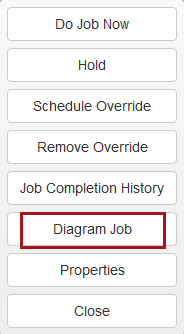
Working with job flow diagrams