Remote Server
Intermapper's remote server allows you to configure and edit maps on an Intermapper installation from a remote computer. To allow these changes, the remote server accepts connections from the Intermapper or Intermapper RemoteAccess application, running on a different computer.
Intermapper always listens for remote connections on its localhost interface (127.0.0.1). This allows you to run a copy of the Intermapper RemoteAccess application on the machine that is running Intermapper. For security, Intermapper refuses all remote server connections from non-localhost addresses by default to prevent unauthorized configuration.
You can configure Intermapper to accept connections from remote computers, providing varying degrees of access by IP address or by username and password.
Unlike the Telnet and web servers, you cannot start or stop the remote server. You configure the remote server using the Remote Server settings panel of the Server Configuration section, found in the Server Settings window.
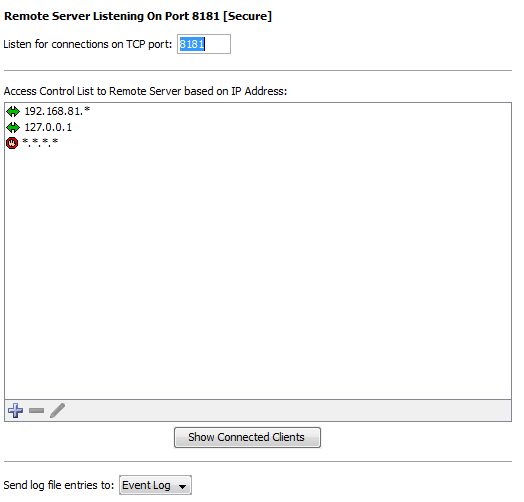
To configure the Remote Server:
- From the Edit menu, select Server Settings. The Server Settings window is displayed.
- From the Server Configuration section, click Remote Server. The Remote Server panel is displayed.
- From the Remote Server panel, do the following:
- Enter a TCP port number, or use the default value.
- To configure access to the remote server, click the plus sign (+) to add addresses to the remote server firewall.
- To remove an entry, click the entry and click the minus sign (-).
- To edit an entry, click then entry and click the encil tool.
- To see a list of clients connected to the server, click Show Connected Clients.
- To send entries from this server to a different log file, select a log file from the Send log file entries to menu. For more information on log files, see Log Files.
Showing Connected Clients
Click Show Connected Clients to view a list of Intermapper clients connected to the server. The Remote Clients window is displayed, showing the connected user's name, IP address, time of login, and type of license.

Additional Information
For more information on configuring your remote server, see Server Access Control. It describes how to set your remote server's port, discusses encryption and when to use it, and describes how to configure the built-in firewall's list of IP addresses.
For more information on configuring your built-in servers' firewalls, see Configuring a Firewall.
For more information on users and groups, see Users and Groups. It describes how to set up users and groups and how to specify who may use the remote server. It also discusses administrator access to the remote server.
For more information on setting permissions for a particular map, see Controlling Access to a Map. It describes how to set up unique access controls (by username) for an individual map.