Defining Custom Attributes
A Custom Attribute defines an additional data item that can be associated with a particular entity such as a Template. Custom Attributes that are valid for use by an Entity Class are valid for all entities in that class. Creating a Custom Attribute makes it available to all entities of the allowed Entity Class, even entities that already exist. Deleting a Custom Attribute deletes it from all entities of the allowed Entity Class.
The values for Custom Attributes are stored by Central Administration on the Management System. Custom Attribute Values can be acquired via CSV imports, the Active Directory interface for People in Identity Manager, or by using the user interface or PPL6130 API provided by Central Administration.
A home-grown security application named GateKeeper defines the concept of Security Role. You would like to relate that Security Role to the Template that controls a set of user profiles so that, for a given user profile, you can look up the Security Role based on the Template. To do that, first define a Custom Attribute with a suitable name (e.g. SECURITY_ROLE) and allow it to be used on the Template entity class. You can then use the PPL6130 API or the user interface to set values for the Security Role on each Template.
To define new custom attributes
Define a Custom Attribute once and it is available for the entity class throughout the product.
- From the Central Administration Main Menu, choose option 8, Custom Attribute Definitions. The Custom Attributes definitions panel appears.
- Press F6 to open the Create Custom Attribute panel. You will use these fields to define the Custom Attribute.
- Enter a Name and Text description for the Custom Attribute.
- Select the Entity Class. This is the object you are changing within the Powertech module. Press F4 to prompt, then use 1 to select the desired Class. (The number of Classes available depends on the number of Powertech modules installed. Template is an example of a Central Administration Entity Class.)
- Select the Style. This setting determines, for example, whether the data value is optional or required. *STANDARD means it is optional and may be entered by all interfaces.
- Enter the Legend. This is the text that will appear adjacent to the field (used to prompt the user), for example, "GateKeeper Security Role" to indicate this value should be used to specify the security role for the (fictional) GateKeeper software.
- For Help, specify any help text you would like to provide for the user.
For Default Value, enter a value that will be used when a value is not otherwise specified for the Custom Attribute.
- Press Enter to create the Custom Attribute.
To change or view custom attribute values
Add or change the Custom Attribute Values (using F14) for entity instances (in this case, Templates) as required.
- Navigate to the module of the Entity Class chosen, and choose to change that entity, you will be able to view and change its Custom Attribute value. In this case, it is a Template, so the Custom Attribute field or fields will be available in all Template records (even those that have already been created).
- To see Custom Attributes for Templates:
- From the Central Administration Main Menu, choose 1, Template menu, then 1 again, Work with Templates.
- Select 2 (Change) for a Template. NOTE: Custom Attribute Values added to a Template are accessible from the Template definition itself (and not any values assigned to the Template, such as user profile settings).
- Press F14 on the Change Template panel. Your Security Role Custom Attribute is shown on the Custom Attribute Values panel. Here you can view or change the value of the Custom Attribute.
- You can press F20 on the field to specify or view a larger value than can fit on this screen.
- You can press F1 on the field to display the help text from the Custom Attribute Definition.
API PPL6130 has been provided to allow administrators to get or update the Custom Attribute Values for a particular entity. See Set/Retrieve Custom Attribute Value (PPL6130) API.
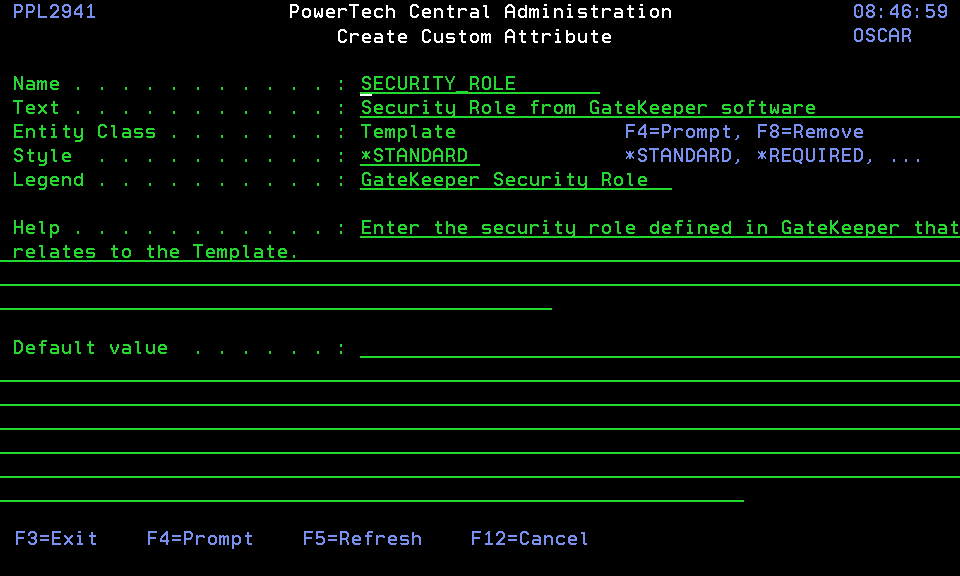
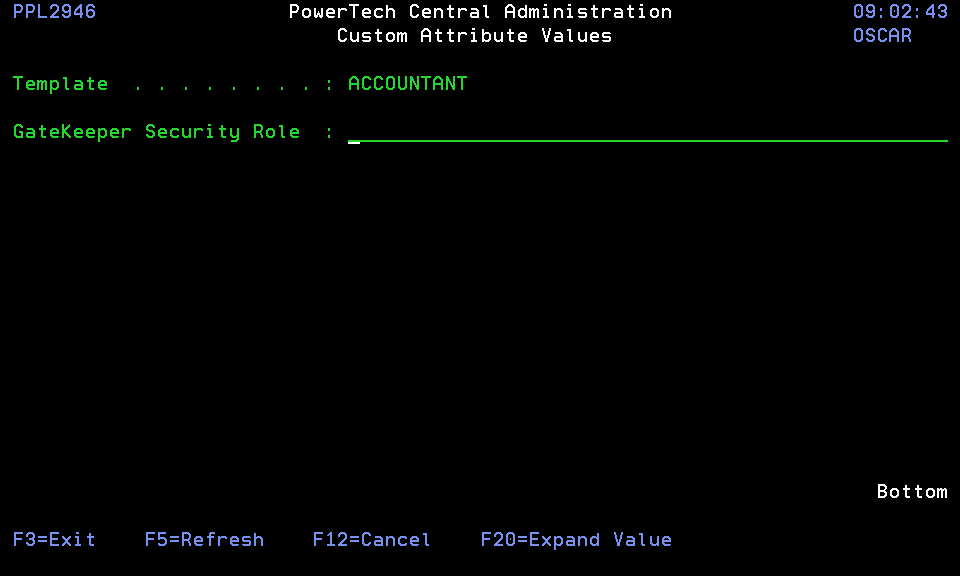
 Defining Systems
Defining Systems