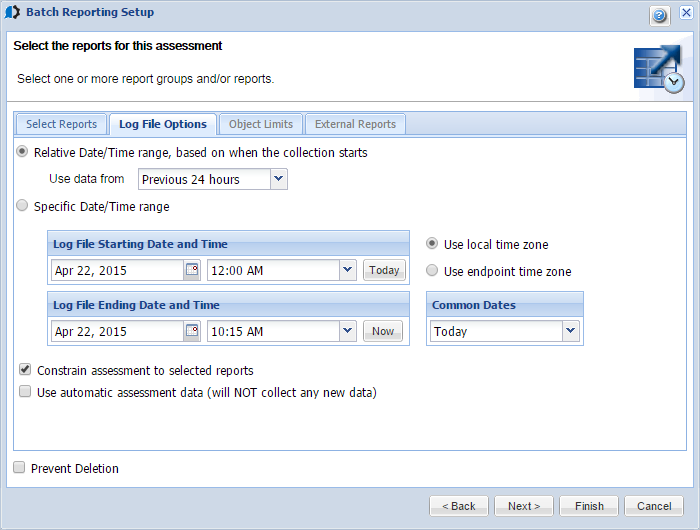Batch Assessment Log File Options
Use the Log File Options tab to specify selection criteria for a batch assessment log file report or group.
How to Get There
Right-click the Consolidator and choose Batch Assessments/Reporting. Click New or Edit. Complete the Batch Report Information and Systems to Collect Data pages and click Next. Choose a Log File assessment, then click the Log File Options tab.
You can select from the following:
- Relative Date/Time Range, based
on when the collection starts: Select this option to collect
data from a relative period of time.
- Use data from: Use the drop down to select the time period to collect data. You can specify the previous 24 hours, the previous 7 days (week), or the previous 31 days (month).
- Use local time zone/Use Endpoint time zone: Select whether to use the Consolidator's time zone or the time zone of the Endpoint system.
- Specific Date/Time Range: Select this option to specify the exact dates and times from which to collect data.
- Log File Starting Date and Time: Specify the starting date and time for the report. You can enter a date and time or click the calendar icon to select a starting date. Select a starting time from the time drop-down. Time options are in 15-minute increments. Click Today to set the date and time to 12 midnight on the current date.
- Log File Ending Date and Time: Specify the ending date and time for the report. You can enter a date and time or use the calendar icon to select an ending date. Select Today to set the ending date to the current date. Select an ending time from the time drop-down. Time options are in 15-minute increments. Click Now to set the time to the current date and time.
- Common Dates: Click the drop-down to select any common dates to include in all the reports.
- Constrain assessment to selected reports: Select this to collect data for only the reports you selected.
- Use automatic assessment data
(will NOT collect any new data): The batch assessment uses
the data already collected by an automatic
assessment. When you select this option, you should be aware of the following:
- The batch assessment includes only the log file reports you selected on the Select Reports tab. You cannot combine this batch assessment definition with any other type of report because only log file reports are stored by an automatic assessment. If you have selected additional non-log file reports, a warning message displays to notify you that you'll only receive the log file reports from this batch assessment request.
- If the automatic assessment has not collected the audit journal types you've selected, the report will be blank. No new log file data is collected at the time the batch assessment runs.
- The time of the collection data is constrained by the available data in the automatic assessment. If the date range you specify is different from the data in the automatic assessment, only the available data will be used when the batch assessment runs. For example, if your batch assessment requests data from the previous 24 hours, but the automatic assessment collects data for six hours, only the six hours of available data are included in the batch assessment.
- Prevent Deletion: Select the check box to prevent the report from being deleted during a purge.