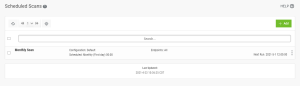Scheduled Scans page
This topic describes the options on the Scheduled Scans page. For information on how to schedule scans, see Scheduling Updates and Scans.
How to get there
In the Powertech Antivirus Navigation Pane, choose Scheduled Scans.
What it does
This page lists existing Scheduled Scans. It allows you to create, find/search, and run Scheduled On-Demand Scans.
Options
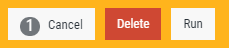 (Cancel • Delete • Run)
(Cancel • Delete • Run)
When you check one or more Scheduled Scans, these options appear at the top of the page.
Cancel
Removes selection from checked Scheduled Scans.
Delete
Deletes selected Scheduled Scans.
Run
Runs selected Scheduled Scans. The status of Scheduled Scans can be monitored on the Activity Status page.
 (Add)
(Add)
Opens the New Scheduled Scan pane, where you can define a new Scheduled Scan.
 (Show Actions)
(Show Actions)
Opens a submenu for the Scheduled Scan with the following scheduling management options:
- Properties. Opens the Edit Scheduled Scan pane, which allows you to edit the Scheduled Scan.
- Run. Runs selected Scheduled Scan. The status of Scheduled Scans can be monitored on the Activity Status page.
- Delete. Deletes the Scheduled Scan definition.
- Close. Closes the submenu.