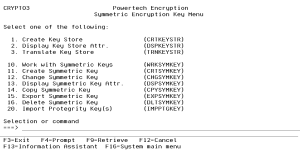Symmetric Encryption Key Menu
Use this menu to work with Symmetric Encryption Keys.
How to Get There
From the Main Menu, choose option 3, Symmetric Encryption Menu. Or, submit the command GO CRYPTO/CRYPTO3.
Options
1. Create Key Store (CRTKEYSTR)
Choose this option to open the Create Key Store (CRTKEYSTR) panel, which allows authorized users to create a Key Store for containing Symmetric Keys.
2. Display Key Store Attr. (DSPKEYSTR)
Choose this option to open the Display Key Store Attributes (DSPKEYSTR) panel, which allows authorized users to display the attributes for a Key Store.
3. Translate Key Store (TRNKEYSTR)
Choose this option to open the Translate Key Store (TRNKEYSTR) panel, which allows authorized users to translate (re-encrypt) the Symmetric Keys within a Key Store to the *CURRENT version of a Master Encryption Key (MEK).
10. Work with Symmetric Keys (WRKSYMKEY)
Choose this option to open the Work with Symmetric Keys (WRKSYMKEY) panel, which allows authorized users to display the attributes for a Key Store.
11. Create Symmetric Key (CRTSYMKEY)
Choose this option to open the Create Symmetric Key (CRTSYMKEY) panel, which allows authorized users to create a Symmetric Key (also known as Data Encryption Key) and place it into a Key Store.
12. Change Symmetric Key (CHGSYMKEY)
Choose this option to open the Change Symmetric Key (CHGSYMKEY) panel, which allows authorized users to display the attributes for a Key Store.
13. Display Symmetric Key Attr. (DSPSYMKEY)
Choose this option to open the Display Symmetric Key Attributes (DSPSYMKEY) panel, which allows authorized users to display the attributes for a Key Store.
14. Copy Symmetric Key (CPYSYMKEY)
Choose this option to open the Copy Symmetric Key (CPYSYMKEY) panel, which allows authorized users to copy Symmetric Keys between Key Stores.
15. Export Symmetric Key (EXPSYMKEY)
Choose this option to open the Export Symmetric Key (EXPSYMKEY) panel, which allows authorized users to display the actual value of a Symmetric Key contained within a Key Store.
16. Delete Symmetric Key (DLTSYMKEY)
Choose this option to open the Delete Symmetric Key (DLTSYMKEY) panel, which allows authorized users to remove a Symmetric Key from a Key Store.
20. Import Protegrity Key(s) (IMPPTGKEY)
Choose this option to open the Import Protegrity Key (IMPPTGKEY) panel, which allows authorized users to remove a Symmetric Key from a Key Store.