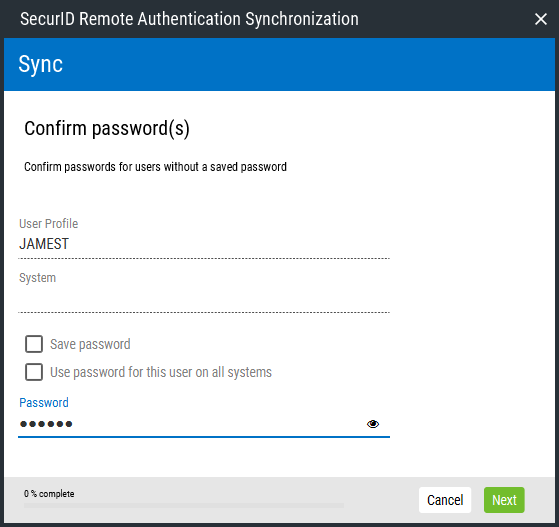Sync (SecurID Remote Authentication Synchronization)
This window allows you to synchronize mapped IBM i users to the IP address of the PC being used to authenticate exit point logon requests.
How to Get There
Open SecurID Remote Authentication (if 'Sync at Startup' is checked in the Settings window). Or, on the Users window, select one or more users and click Sync. Or, from the Add User or Add User/System screen, click Save and Sync.
Options
User Profile • System
Enter the IBM i user profile and IBM i system you would like to sync.
Save Password • Use Password for This User on All Systems
Check Save Password to instruct SecurID to save the password. If you choose to save the password, subsequent sync requests for this User will not require password entry. SecurID will use the saved password.
Check Use Password for This User on All Systems to instruct SecurID to save the password for all IBM i systems mapped to the User. If you choose this option, subsequent sync requests for this User on all mapped IBM i systems will not require password entry. SecurID will use the saved password. You might want to do this to expedite the syncing process if the User's IBM i password is the same on all mapped systems. SecurID will use the saved password.
Password • 
If no password has been saved for the user (for example, when adding the User in the Add User screen), you are prompted to specify it here before syncing.
Click  to show the password text, or
to show the password text, or  to obfuscate the password text, replacing the characters with •.
to obfuscate the password text, replacing the characters with •.
Cancel
Click Cancel to dismiss the Sync screen and abort the sync process.
Next
Click Next to proceed with the syncing process.