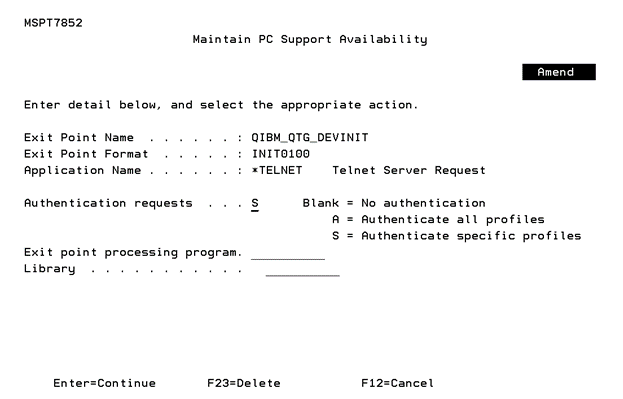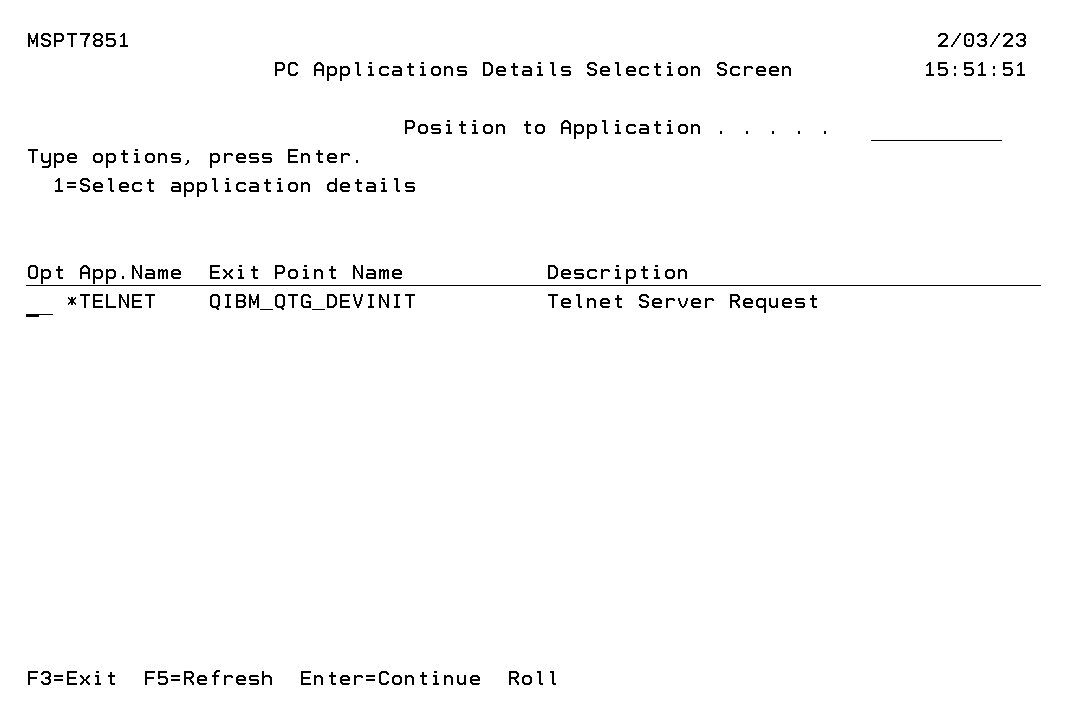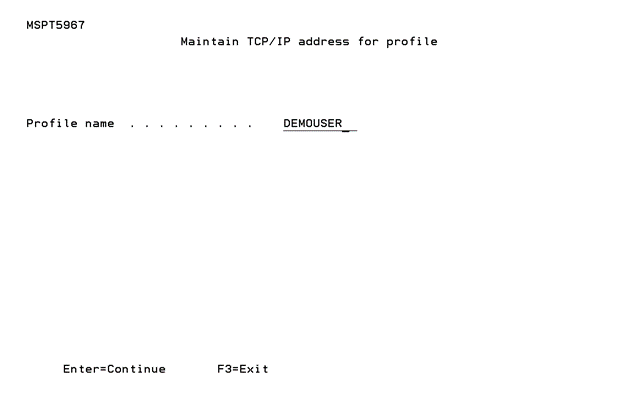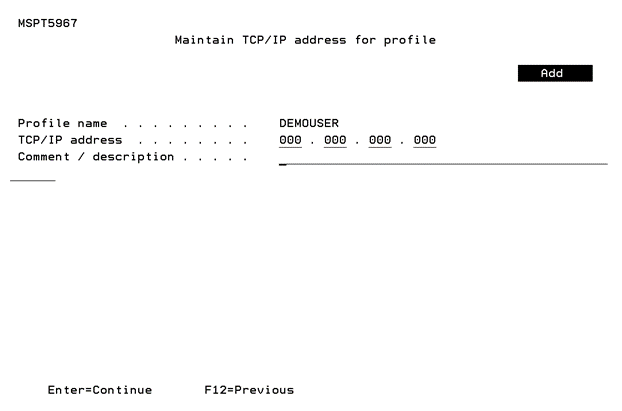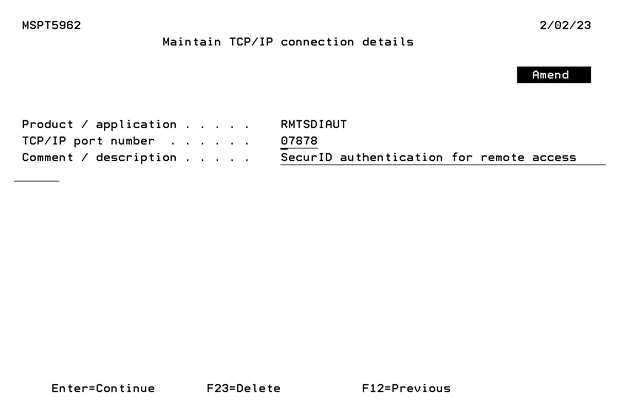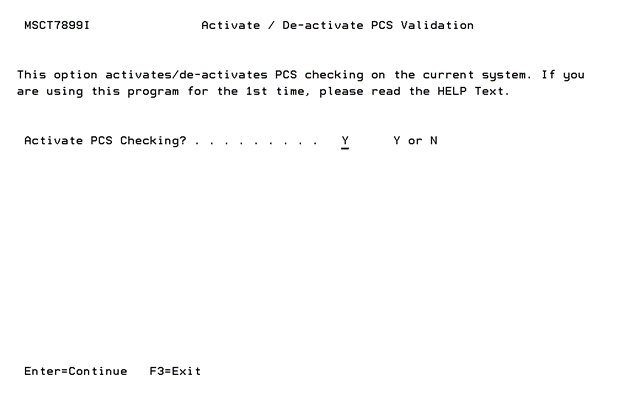Telnet with Static IP Address
This guide takes you through the basic steps to authenticate a telnet request from a PC using a static TCP/IP address.
Prerequisites
- Ensure that the SecurID software is loaded and the relevant software keys have been applied.
- SecurID controls a single subsystem, called 'ACEDTI’. This should be reviewed on a regular basis to ensure that it is active. Where possible, you should modify your system start-up program to run the command @ACE/STRACEDTI.
- Any IBM i profile name(s) used when following this guide, must be able to authenticate with an RSA Authentication Manager.
- Additional software, referred to as “Remote Authentication software” must be installed. For details, see the Installing SecurID Remote Authentication section in the Powertech RSA SecurID Agent for IBM i Installation Guide on the Fortra Support Portal.
Authenticating Telnet Requests from a Static IP Address
- From the Master Menu, select option 10, Work with Client Application Availability.
- When the Work With Client Application Availability option is displayed, select F6 (Create) if Application Name *TELNET does not exist in the displayed list to select it. If *TELNET exists in the list then enter 2 next to it. The Maintain PC Support Availability screen appears. Enter the following values:
Authentication requests: S
Press ENTER.
Press F3 to exit the program, and return to the Master Menu.
-
From the Master Menu, select option 9, ‘Work with TCP/IP address by profile' option, and press ENTER.
- Select F6 (Add) and enter the name of the IBM i profile that is to be authenticated when the telnet request is made. For this example, the profile name is DEMOUSER:
- From the Master Menu, select Work with TCP/IP Port Connections option.
- When the Work with TCP/IP Connections option is displayed, select F6 (Add) if Product RMTSDIAUT does not exist in the displayed list. If RMTSDIAUT exists in the list then enter 2 next to it and press ENTER. This will output the Maintain TCP/IP connection details screen.
Enter / confirm the port number and press ENTER. This number must match the TCP/IP port number configured on the PC within “SecurID Remote Authentication”.
Press F3 to exit the program, and return to the Master Menu.
- From the Master Menu, select option 4, Activate/de-activate remote authentication.
- Press ENTER.
- Log on to the appropriate PC.
- Attempt to start a telnet session to the IBM i.
-
Enter the requested details in the SecurID Challenge window that should appear on the PC and click OK.
Profile name: DEMOUSER
Press ENTER. The TCP/IP address entry screen will be displayed. Enter the TCP/IP address that is associated with the user’s PC:
TCP/IP address: <Input the TCP/IP address associated with the PC>
Comment / description: Demonstration for Telnet authentication
Press ENTER. Press F3 to exit the program, and press F12 to return to the Master Menu.
Set Activate PCS checking? to Y.
For example:
Start > Run > telnet < IBM i >
Where:
< IBM i > is the name or TCP/IP address of the IBM i LPAR.
See Configuring SecurID Remote Authentication to map and sync IBM i users with the PC.
See Authenticating Exit Point Logon Requests to authenticate logon requests from your PC.