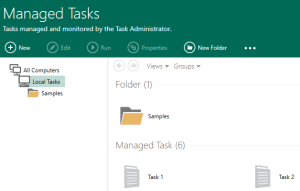Tasks
Overview
An Automate Desktop task is the primary unit of execution designed to achieve a specific goal. A task can comprise a single step (made up of an action or activity) or it can comprise multiple steps and more elaborate elements such as variables, constants, conditional logic, looping and error handling preferences (to name a few) that make it more multifaceted. A task can be started manually with a single click of a button. It can also be configured to start automatically with the use of triggers which are capable of monitoring for the occurrence of specific system events or conditions and causes a task to execute as a result.
A managed task is created from the Task Administrator by simply clicking the New button. Priorities, security, error handling and other properties for the new managed task can then be set. A managed task can be run, modified or deleted through the Task Administrator console. There are several ways to create a managed task:
-
Creating a Task Using the Wizard (default option)
-
Creating a Task Without the Wizard (preferred by experienced Automate Desktop developers and users)
Key concepts
There are 3 important things to keep in mind when creating a new managed task:
-
Giving the task a name - This makes the task unique and allows it to become a managed task.
-
Adding steps - A task requires at least one step in order to start properly. You select the actions (also known as activities) that make up the steps of the task and assign their properties. When the task starts , its steps are executed in a sequential order. Upon completion, the task normally achieves some type of process or operation.
-
Attaching a trigger - If it is a managed task, optionally assigning one or more triggers will cause the task to run automatically. Adding a trigger is not a requirement. A user can simply run the task manually at any time by simply clicking the Run button from AMTA or AMTB. However, a task relies on a trigger in order to start automatically (without user intervention).