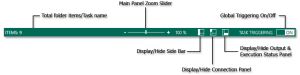Task Administrator Status Bar
Overview
The status bar spans across the bottom of Task Administrator, directly below the Navigation bar. It displays general information such as total number of folder items, task name, zoom percentage and global triggering status. It also provides basic controls such as zoom, show/hide panels and a global triggering on/off switch (as shown below).
Status bar controls
The following table describes available Status Bar controls:
| Control | Description |
|---|---|
| Zoom Slider | The zoom slider allows you to increase or decrease
the size of objects that appear in the main
panel. The zoom value is displayed by percentage smaller/bigger
than original size. This feature can be used in the following
ways:
NOTE: To revert back
to the default percentage value (100%), left-click the current
value that appears. |
| Show/Hide Panel | Certain window panels in the Task Administrator
can be hidden from view or re-displayed with just a single click
of a button. All panels are shown by default. However, you can,
for instance, hide the side
panel from view by toggling the Side
Bar button. To re-display the panel, click the Side
Bar toggle button again. You can toggle the following panels
on/off:
|
| Global Triggering | Adding a trigger to a task allows it to launch automatically without any user intervention, which is ideal for scheduling tasks to run in the evening or upon the occurrence of a specific condition or event (for example, when File A exists in Folder B, run Task C). Triggering is turned on by default, however, you may encounter a situation that requires you to disable such functionality globally (for all tasks in the system) such as during maintenance periods, holidays or when running tasks may interfere with current operations. In such cases, you can disable all tasks from automatically starting by toggling the Task Triggering On/Off switch. To re-enable global triggering, re-toggle the switch. |