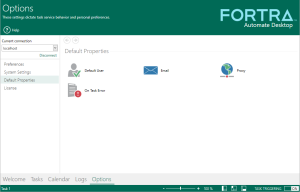Default Properties
Overview
The Default Properties section is a central location for which administrators can conveniently view and manage default attributes as they relate to the mail server, proxy, error handling, and default user. To view or modify default properties, from the Task Administrator, go to Options -> Default Properties. The main viewing area becomes populated with available default properties (as displayed below).
Available Default Properties
The following table lists available default properties along with a brief description:
| Icon | Property | Description |
|---|---|---|

|
Default User | Used to set the username, password and domain for the default user. Using a default user makes your tasks more portable because each Automate Desktop system can set its "default Automate Desktop user" to an account appropriate for their configuration. |

|
Defines the default mail server to use when Automate Desktop sends an email on task error or when the parameter labeled Default server settings is enabled in the Advanced properties of the Send message activity. | |

|
On Task Error | As part of Automate Desktop's tri-level error handling functionality, these settings specify what the system should do if any managed task encounters an error or fails to run properly. These parameters are handled globally for all tasks that run on a system. |

|
Proxy | Specifies the default proxy settings Automate Desktop should use when attempting any network communications through a proxy server. This includes using Remote Administration and any tasks that contain web related actions that are set to use the default proxy settings, such as FTP, HTTP, Exchange, Send Email and Get Email. |