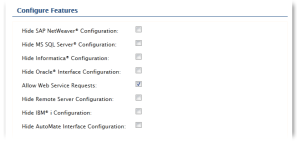Automate Schedule - Run job suite
Automate Schedule - Run job suite
Declaration
<AMSKYBOT ACTIVITY="run_job_suite" SESSION="text" IP="text" PORT="number" USERNAME="text" PASSWORD="text (encrypted)" HTTPS="YES/NO" PROXYTYPE="text (options)" PROXYSERVER="text" PROXYPORT="number" PROXYUSERNAME="text" PROXYPASSWORD="text (encrypted)" JOBSUITENAME="text" INSTANCEIDVARIABLE="text" />
Description
Forces a job suite to start. When a job suite runs, all of the assigned jobs.
Practical usage
Use this activity along with available Automate Desktop triggers to run a job suite upon occurrence of an event or condition.
Parameters
Connection
| Property | Type | Required | Default | Markup | Description |
|---|---|---|---|---|---|
| Connection | --- | --- | --- | --- | Indicates
where this activity's Automate Schedule credentials should originate from.
The available options are:
NOTE: This parameter does not contain markup and is only displayed in visual mode for task construction and configuration purposes. |
Connection - Session
| Property | Type | Required | Default | Markup | Description |
|---|---|---|---|---|---|
| Session | Text | Yes, if Connection is set to Session | Automate ScheduleSession1 | SESSION="Session1" | The name of the session to associate this activity with. This parameter is active only if the Connection parameter is set to Session. If the Connection parameter is set to Host, this parameter is ignored and the remainder of the parameters specified below becomes active. |
Connection - Host > Credentials
| Property | Type | Required | Default | Markup | Description |
|---|---|---|---|---|---|
| Server | Number/Text | Yes | (Empty) | IP="xxx.xxx.xxx.xxx" | The Domain Name System (DNS) name (for example, www.domain.com) or IP address (for example, xxx.xxx.xxx.xxx ) of the Automate Schedule Server of where to establish communication. |
| Port | Number | Yes | (Empty) | PORT="0880" | The TCP/IP port assigned to enable communication with the Automate Schedule server. |
| User name | Text | No | (Empty) | USERNAME="jdoe" | A
valid username of a user configured to access the Automate Schedule
Server. NOTE: Certain Automate Schedule activities
may or may not be permitted depending on the permissions set for
the user. |
| Password | Text | No | (Empty) | PASSWORD="text (encrypted)" | The correct password for the user entered above. |
| Session | Text | Yes | (Empty) | SESSION="SkySession" | The name of the session to use to link to other Automate Schedule activities. |
| Use Https | Yes/No | No | No | HTTPS="YES" | If selected, specifies that the server protocol type is HTTPS (secure HTTP). If disabled, the server protocol type is HTTP. This parameter is disabled by default. |
Connection - Host > Proxy
| Property | Type | Required | Default | Markup | Description |
|---|---|---|---|---|---|
| Proxy type | Text (options) | No | Default |
|
The
type of proxy required for Automate Schedule connections that pass through
a proxy server. The available options are:
|
| Use authentication | --- | --- | --- | --- | If
enabled, indicates that proxy authentication is implemented. This parameter is active only if the Proxy
type parameter is set to HTTP. NOTE: This parameter does not contain markup and is only displayed in visual mode for task construction and configuration purposes. |
| Proxy server | Text | No | (Empty) | PROXYSERVER="proxy.host.com" | The hostname (server.domain.com) or IP address (xxx.xxx.xxx.xxx) of the proxy server. This parameter is available only if the Proxy type parameter is set to HTTP. |
| Proxy username | Text | No | (Empty) | PROXYUSERNAME="ProxyUser" | The proxy username to use to authenticate and establish the connection. This parameter is available only if the Use authentication parameter is enabled. |
| Proxy password | Text | No | (Empty) | PROXYPASSWORD="encrypted" | The proxy password to use to authenticate and establish the connection. This parameter is available only if the Use authentication parameter is enabled. |
| Proxy port | Number | No | 8008 | PROXYPORT="8008" | The port to use to connect to the proxy server. This parameter is available only if the Proxy type parameter is set to HTTP. The default value is 8008. |
Job Suite
| Property | Type | Required | Default | Markup | Description |
|---|---|---|---|---|---|
| Name | Text | Yes | (Empty) | JOBSUITENAME="jobSuite1" | The name of the job suite to run. Enter the name manually in the provided text box or click the folder icon to open the Automate Schedule browser which allows connection to the server in order to browse available job suites. |
| Populate variable with instance ID | Text | Yes | (Empty) | INSTANCEIDVARIABLE="var1" | The name of an existing variable to populate with the job suite's globally unique instance ID. |
Additional notes
Enabling Automate Schedule Web Service
By default, Automate Schedule has the web services option disabled. This will prevent Automate Schedule actions from running. To enable the Automate Schedule Web Service, log into Automate Schedule's UI and select from the main menu Admin > System Settings. Scroll down to the Configure Features section and select EDIT. Select Allow Web Service Requests (as shown below) and save the settings.
Examples
- Copy and paste the sample AML code below directly into the Task Builder Steps Panel.
- To successfully run the sample code, update parameters containing user credentials, files, file paths, or other information specific to the task to match your environment.
Example 1
This simple task starts a Automate Schedule session, runs a job suite, and thereafter, ends the session.
<AMSKYBOT SESSION="Skybot_1" IP="10.0.1.69" PORT="8008" USERNAME="admin" PASSWORD="AM4n/f/IR19kaoAqhBATg8yxaodODZXlTEDaME" />
<AMSKYBOT ACTIVITY="run_job_suite" SESSION="Skybot_1" JOBSUITENAME="JobSuite1" />
<AMSKYBOT ACTIVITY="close_skybot" SESSION="Skybot_1" />Example 2
This is a more complex task that demonstrates Automate Desktop's ability to run a Automate Schedule job suite. It includes the use of variables and performs additional Automate Schedule activities. Each step is described below:
- Creates a variable with the name of job suite to run as its value.
- Creates a variable which will later be used to retrieve the instance ID.
- Creates a variable which will later be used to retrieve the job status.
- Starts a Automate Schedule session.
- Runs the selected job suite.
- Waits for the job suite to complete its execution.
- Writes the job suite name, instance ID and job status to the Windows event log (using associated variables).
- Ends the Automate Schedule session.
<AMVARIABLE NAME="skybot_job_suite_name" VALUE="Sample_run_suite_from_Automate" DESCRIPTION="A sample job suite which will be started by Automate" />
<AMVARIABLE NAME="job_suite_history_id" VALUE="" />
<AMVARIABLE NAME="job_status" DESCRIPTION="job history run id of the triggered job run" VALUE="" />
<AMSKYBOT SESSION="sample_skybot_job_suite_task" IP="skybot.server.name" PORT="4456" USERNAME="the_user" PASSWORD="AM4Ajaj4d0VXkLmYGd6v9vrgGEXsmYuP9mMaME" />
<AMSKYBOT ACTIVITY="run_job_suite" SESSION="sample_skybot_job_suite_task" JOBSUITENAME="%skybot_job_suite_name%" INSTANCEIDVARIABLE="job_suite_history_id" />
<AMSKYBOT ACTIVITY="wait_job_suite" SESSION="sample_skybot_job_suite_task" INSTANCEID="%job_suite_history_id%" RESULTVARIABLE="job_status" TIMEOUT="0" />
<AMEVENTLOG MESSAGE="Skybot Job Suite: %skybot_job_suite_name%
Run ID: %job_suite_history_id%
Status: %job_status%" />
<AMSKYBOT ACTIVITY="close_skybot" SESSION="sample_skybot_job_suite_task" />