Launch EFT Server by
clicking the shortcut on the Start
menu or desktop
![]() (cftpsai.exe). The EFT Server
interface, EFT Administrator, opens and the New
Administrator Connection wizard
appears.
(cftpsai.exe). The EFT Server
interface, EFT Administrator, opens and the New
Administrator Connection wizard
appears.
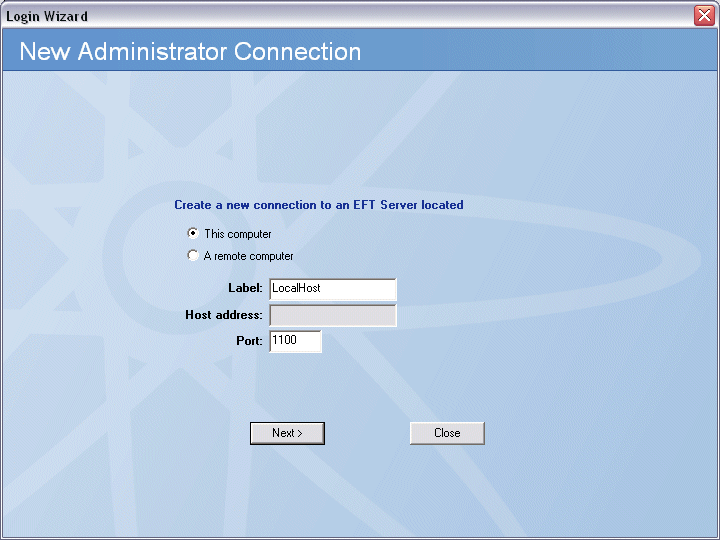
Since you are configuring the local connection, leave This computer selected, and specify the label for the local connection. By default, the label is LocalHost. Since LocalHost is a very common label, it is a good idea to change the label to something that is easily identifiable in error logs, reports, and remote connections. For example, you could type: SA EFT Server.
The Host address box is used for remote connections and is not editable for local connections.
In the Port box, keep the default of 1100 or, for increased security, change this vendor default to another port that is not being used by another connection on the network. Remember this port number if you plan to configure a remote connection to this server.
Click
Next. The login page appears.

In
the Username and Password
boxes, provide the administrator
credentials that you created when you installed EFT Server, then
click Connect. The Welcome page
of the EFT Server Setup wizard appears.
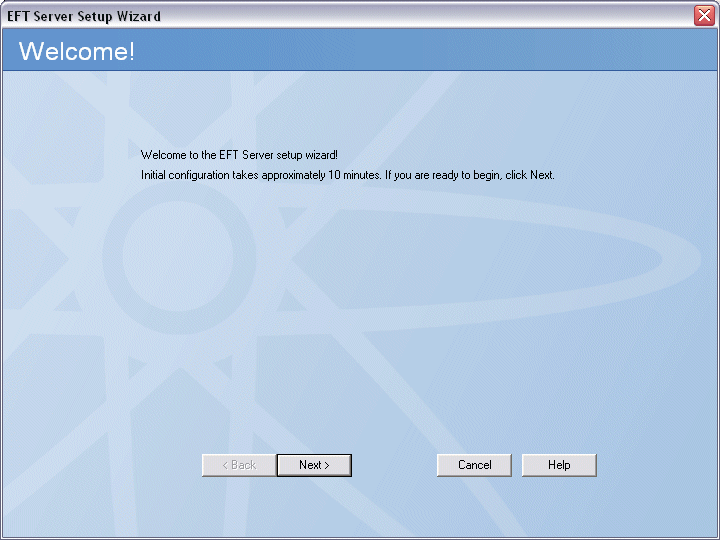
Click Next and follow the instructions in the wizard and in Server Setup Wizard to create your first EFT Server, or click Cancel to do it later.