When you enable SFTP for a Site, you must configure the SFTP settings.
To configure SFTP for a Site
Before you can enable and configure SFTP on the Site, you must create or import an SFTP key defined on the Site.
In the Administrator, connect to EFT Server and click the Server tab.
In the left pane, select the Site you want to configure.
In the right pane, select the Connections tab.
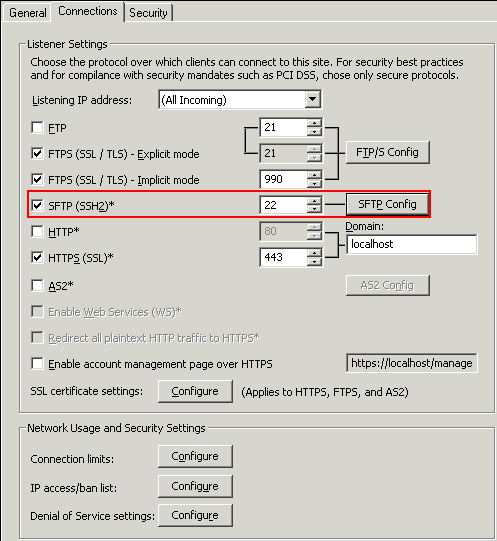
Select the SFTP (SSH2) check box, then specify the port number, if different from the default.
Click SFTP Config. The SFTP Settings dialog box appears.
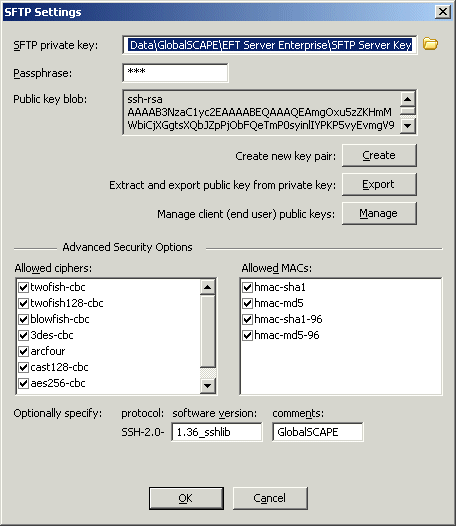
The key that you created when you defined the Site (if you enabled SFTP and created keys) appears in the SFTP settings dialog box. If you did not enable SFTP when you created the Site, the dialog box is empty.
Do one of the following:
To create a key pair, click Create. The SSH2 Key Pair Generation Wizard appears. Refer to Creating an SSH Key Pair for instructions, if necessary.
To specify an
existing key pair, click the folder icon ![]() then browse for and
select a key pair (.pvk) file.
then browse for and
select a key pair (.pvk) file.
Click Export to extract and export the public key (.pub). A Save As dialog box appears in which you can specify a name and location for the .pub file.
Click Manage to view, import, rename, and/or delete keys.
Specify the SFTP private key path, public key path, public key blob (contents of the public key in plaintext), allowed ciphers, allowed MACs, and SFTP identification string, as necessary.
Click OK to close the dialog box.
Click Apply to save the changes on EFT Server.
Viewing or Modifying Message Authentication Codes (MAC) Settings
Allowing Access Using SFTP Protocol