SFTP/SSH Keys defined for a Site appear in the SSH Key Manager. The Key Manager displays the key name, fingerprint, and username assigned.
To view, import, rename, or delete keys
In the Administrator, connect to EFT Server and click the Server tab. (SFTP should be enabled.)
In the left pane, click the Site you want to configure.
In the right pane, select the Connections tab.
Select the SFTP (SSH2) check box, then specify the port, if different from the default shown.
Click SFTP Config. The SFTP Settings dialog box appears.
Click Manage.
The SSH Key Manager appears.
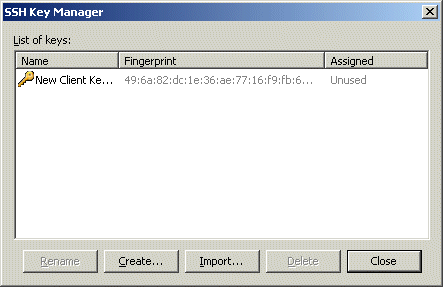
Name - displays the name of the key. When a key is imported, no assigned usernames are displayed.
Fingerprint - displays the fingerprint of the key.
Assigned - displays the username(s) assigned to the key. Multiple usernames are separated by commas.
|
|
To assign one or more users to a key, refer to Enabling and Managing Connection Protocols. |
Do one of the following:
To sort keys, click the Name or the Fingerprint column.
To import keys, click Import, then browse for and select the key. You can import any .pub file accessible from the computer on which the Administrator is installed.
To delete a key, click the key in the list, then click Delete.
To rename a key, click the key in the list, then click Rename, or press F2.
Click Close to close the SSH Key Manager.
Click OK to close the SFTP Settings dialog box.
Click Apply to save the changes on EFT Server.
Viewing or Modifying Message Authentication Codes (MAC) Settings
Allowing Access Using SFTP Protocol