Description
Starts a transaction with a File Transfer Protocol (FTP) server. Other FTP related commands can follow this step. Be sure to end FTP transactions with an "FTP Log Off" step.
Used to begin a transaction on an FTP server; use FTP Download FTP Upload to actually perform the action.
Declaration
<AMFTPLOGIN SERVER="text" USERNAME="text" PASSWORD="text" PORT="number" LOGFILE="text" PASSIVEMODE="yes/no" PROXYTYPE="text [options]" PROXYSERVER="text" PROXYPORT="text" PROXYUSERNAME="text" PROXYPASSWORD="text" SESSION="text">
Example
<AMFTPLOGIN SERVER="ftp.networkautomation.com" ANONYMOUSLOGIN="YES" LOGFILE="C:\errorlog.log" OVERWRITELOG="NO">
General Tab Parameters
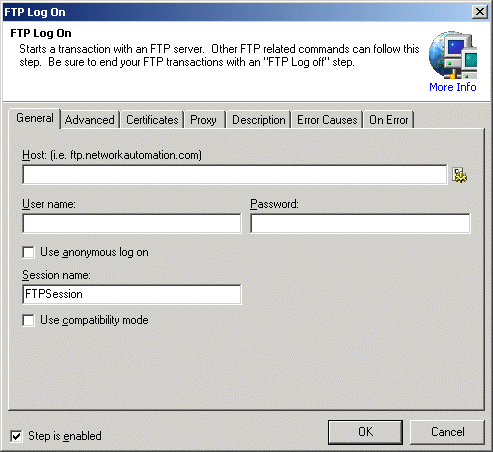
Host: Specifies the FTP server to connect to. This can be an IP address (e.g. xxx.xxx.xxx.xxx) or a server and domain name (e.g. server.domain.com).
Text, Required
MARKUP: SERVER="ftp.networkautomation.com"
User name: Specifies the username that should be used when logging on to the FTP Server. The Username should be preconfigured at the server level.
Text, Required
MARKUP: USERNAME="Anonymous"
Password: Specifies the password that should be used when logging on to the FTP Server. The Username should be preconfigured at the server level. When the step is created using the Designer it is written to the Workflow encrypted.
Text, Required
MARKUP: PASSWORD="password here"
Use anonymous log on: Specifies the FTP server should be logged onto as an "Anonymous" user. The server must be configured to accept Anonymous connections. If set to YES, the username parameter is ignored.
Yes/No, Optional - Default NO
MARKUP: ANONYMOUSLOGIN="YES"
Session name: Specifies the session name to identify this login request in subsequent FTP steps. This allows several connections to be active simultaneously.
Text, Optional - Default "Default"
MARKUP: SESSION="YES"
Advanced Tab Parameters
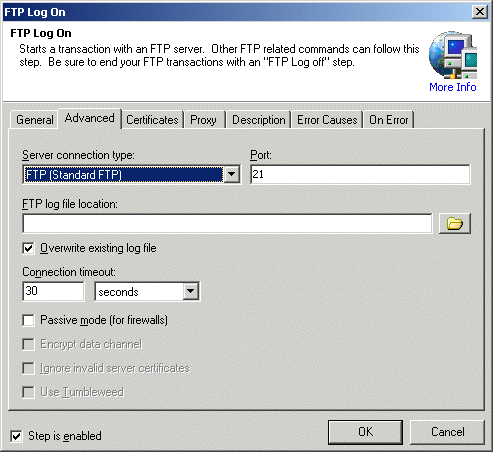
Server connection type: Specifies the type of FTP connection to make. If unsure which to use, check with the administrator of the FTP Server.
ftp: Connecting using standard FTP .
ftps_implicit: Connect using FTPS (SSL implicit).
ftps_explicit: Connect using FTPS (SSL explicit).
sftp: Connect using SFTP (most secure).
Options, optional default ftp
MARKUP: TYPE="sftp"
Port: Specifies the port that should be used to connect to the server. Most FTP servers operate on port 21 (the default) however the server can be customized to operate on other ports.
Number, Optional - Default 21
MARKUP: PORT="100"
FTP log file location: Specifies the location of the detailed FTP log file. This log file contains the exact text of the FTP session which can be useful in diagnosing elusive problems.
Text, Optional - Default (none)
MARKUP: LOGFILE="c:\errorlog.log"
Overwrite existing log file: Specifies that the log file should be overwritten if the same file already exists.
Yes/No, Optional - Default YES
MARKUP: OVERWRITELOG="NO"
Passive mode (for firewalls): Determines how a File Transfer Protocol Data connection is made. If Passive is set to NO, the PORT method is used. In this method, Automated Workflow listens for a data connection which is established by the server and the PORT command tells the server where to connect to. If Passive is set to True, the PASV method is used. In this method, Automated Workflow issues the PASV command and the server tells Automated Workflow where to establish the data connection. Automated Workflow then connects to the server where the server indicated. This method is sometimes used with some proxy configurations. However, some proxy configurations require PORT transfers and some FTP servers do not support PASV transfers.
Yes/No, Optional - Default NO
MARKUP: PASSIVEMODE="YES"
Certificates Tab Parameters
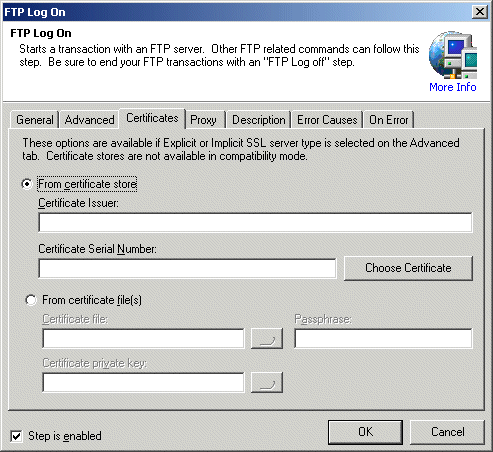
**Available only if Explicit or Implicit SSL is specified on the Advanced tab.**
From certificate store: Click Choose Certificate to specify a certificate in the certificate store.
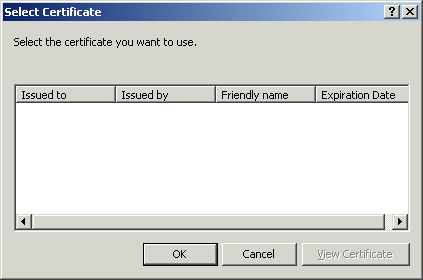
From certificate files: Specify a certificate file, private key, and passphrase to use.
Proxy Tab Parameters
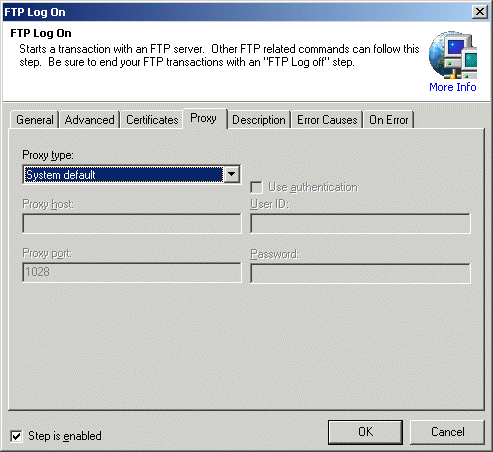
Proxy type: Specifies proxy protocol that should be used. If you are unsure of the value to use in this parameter, contact your network administrator.
System Default (default, recommended): The already existing settings are used.
None: Explicitly instructs the action not to use a proxy server regardless of the system default
Socks 4: Instructs the action to go through a Socks 4 compliant server
Socks 4a: Instructs the action to go through a Socks 4a compliant server
Socks 5: Instructs the action to go through a Socks 5 compliant server
Note: To create the most portable Workflows it is best to specify "system default" and specify proxy settings. By proceeding this way, Workflows created in one environment that may have a proxy server will be portable to others that do not - and vice-versa.
Text [options], Optional - Default (none)
MARKUP: PROXYTYPE="Socks5"
Proxy host: Specifies the hostname (server.domain.com) or IP address (xxx.xxx.xxx.xxx) of the proxy server.
Text, Optional - Default (blank)
MARKUP: PROXYSERVER="proxy.host.com"
User ID: (Proxy) Specifies the username that should be used to authenticate when connecting through the proxy server. This option is only valid when Socks 5 is specified in the Proxy type as it is the only version that supports authentication.
Text, Optional - Default (none)
MARKUP: PROXYUSERNAME="username"
Proxy port: Specifies the port that should be used to connect to the proxy server. Most proxy servers operate on port 1028 (the default) however the proxy server can be customized to operate on other ports.
Number, Optional - Default 1028
MARKUP: PROXYPORT="3000"
Password: (Proxy) Specifies the password that should be used to authenticate when connecting through the proxy server. When the step is created using the Designer it is written to the Workflow encrypted. This option is only valid when Socks 5 is specified in the Proxy type as it is the only version that supports authentication.
Text, Optional - Default (none)
MARKUP: PROXYPASSWORD="encrypted"
See Also
FTP Log On, FTP Download, FTP Upload, FTP Delete, FTP Rename, FTP Create Folder, FTP Remove Folder, FTP Change Folder, FTP Log Off, HTTP Download, HTTP Post