Click CuteFTP Mac > Preferences.
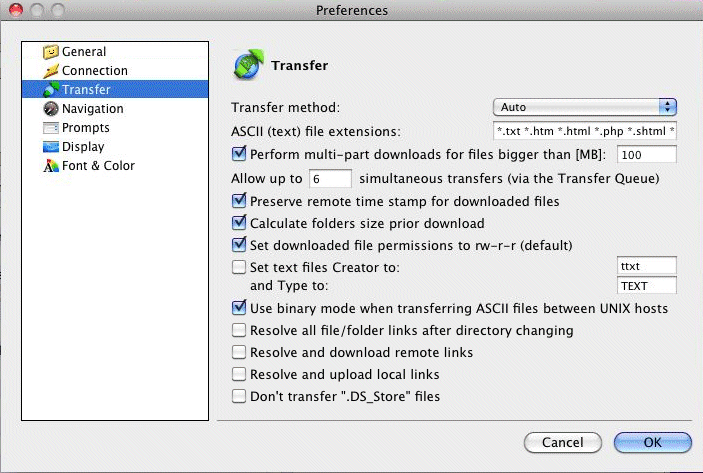
Click Transfer, then set the transfer preferences as needed:
Click CuteFTP Mac > Preferences.
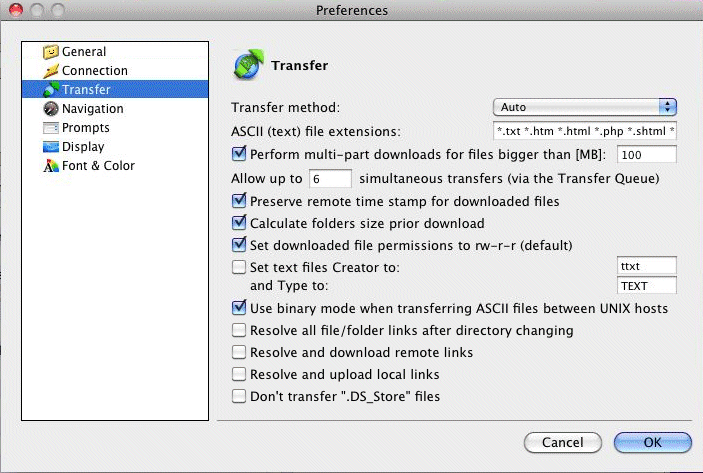
Click Transfer, then set the transfer preferences as needed:
Transfer method: Specify whether CuteFTP Mac should automatically (Auto) detect the transfer mode based upon the file type, or force a particular mode, such as binary, ASCII, or MacBinary. The transfer method is set to Auto by default.
ASCII (text) file extensions: Specify file extensions for files that should be transferred in ASCII mode. Examples are .html, .htaccess, .txt, etc. Most standard ASCII extensions are added by default.
Perform multi-part downloads for files bigger than: Specify whether files should be split apart, transferred simultaneously, and later recombined upon receipt and the minimum size before a multi-part transfer should occur (100 MB by default).
Allow up to N simultaneous transfers (when transferring via the queue): Specify the amount of concurrent transfers allowed (6 by default).
Preserve remote time stamp for downloaded files: Specify whether CuteFTP Mac should write the time stamp of downloaded files to match the modified time for the same file(s) that exists on the server (selected by default).
Calculate folder size prior to download: Specify whether CuteFTP Mac should recursively analyze a folder prior to download to determine whether enough space is available and to help track download progress (selected by default).
Set downloaded file permissions to rw-r-r (default): Specify whether CuteFTP Mac should modify the permission of downloaded files to always be read-write, read, read, regardless of the file's permission on the server (selected by default).
Set text files Creator to: [ ] and Type to: [ ]: Specify the creator code and file type for a particular extension. The creator code identifies what application is responsible for a particular file type. The file type describes what kind of file it is, as interpreted by it's creator application. You would only need to set this if the default creator and type for a particular binary file hasn't been set by your OS (cleared by default).
Use binary mode when transferring ASCII files between UNIX hosts: Specify whether CuteFTP Mac should ignore the file type when transferring between UNIX hosts, always transferring in binary (selected by default).
Resolve all files/folder links: Specify whether CuteFTP Mac should attempt to resolve all files/folder links encountered (cleared by default).
Resolve and download remote links: Specify whether CuteFTP Mac should attempt to resolve all remote links encountered (cleared by default).
Resolve and upload local links: Specify whether CuteFTP Mac should attempt to resolve all local links encountered (cleared by default).
Don't transfer ".DS_Store" files during folder transfer: .DS_Store files will not be transferred if this option is selected (cleared by default). (.DS_Store files are system files created by the operating system. There is no need to transfer them to your FTP Server.)
Click OK to save your changes.