Contacts
Should any issues arise from the system monitoring, contacts are the people to which the details need to be communicated.
Once added to the Address Book, contacts are available to be added to Call Schedules and Broadcast Groups.
Adding a Contact to the Instant Alert Address Book
Unlimited contacts can be added to the Address Book. To be available for use in Broadcast Groups and Call Schedules, contacts must exist in the Address Book.
To add a new contact to the Instant Alert Address Book:
- Click
 Add from the Members panel of the Home menu ribbon.
Add from the Members panel of the Home menu ribbon. - From the drop-down choice menu, select Contact.
The Add New Contact dialog is displayed.
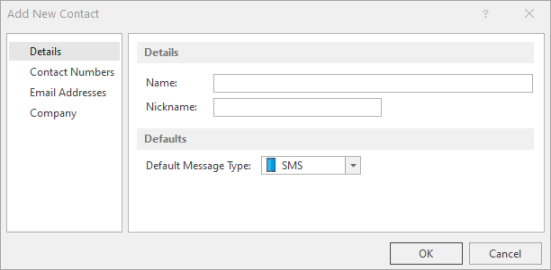
This dialog consists of four separate pages into which contact information can be entered.
This page is used to enter the name and personal details of the contact.
Details section
Name
Enter the full name (First and Second name) of the contact.
Nickname
If required, enter the nickname by which this contact is known.
Defaults section
Default Message Type
Select the default method of sending a message to this contact. This can either be email or SMS.
The contact numbers page shows the details of all contact numbers currently held in the Address Book for the contact.
The default message type, and cell phone number are displayed for this contact.
See Adding a Contact Number for instructions on how to enter this information for a contact.
This page shows the details of all email addresses currently held in the address book for the contact.
The email address details are displayed for this contact.
See Adding an email address for instructions on how to enter this information for a contact.
This page shows the details of the company and the that employs the contact.
Company section
Company
Specifies the name of the company for which this contact works.
Job Title
Specifies the job title of this contact.
Address
Specifies the first lines of the address of the company where this contact works.
City
Specifies the city in which the company for which this contact works is located.
County
Specifies the county (state) in which the company for which this contact works is located.
Postcode
Specifies the postcode (zip code) of the address of the company where this contact works.
Country
Specifies the country in which the company for which this contact works is located.
Group Code
In large organizations, this field can be used as a location or department identifier for the home address of the contact.
Website
Specifies the company website address for which this contact works.