Address Book
Instant Alert Address Book is the component used to add, edit and delete the following:
Contacts and Contact Details
Contacts are the people to which the details of any issues need to be communicated. Contacts may be internal or may belong to third party organizations. A comprehensive set of fields is available into which detailed information regarding the contact can be entered.
This information must be entered manually for each contact and a default message type (SMS or email) must be specified.
Broadcast Groups
A broadcast group is a team of people who have an interest in a specific function or routine and allows all members of the group to receive instant email notifications or SMS for any issues that arise.
Call Schedules
A call schedule is a list of employees with responsibilities for a given time period. A call schedule is a method of ensuring that the correct person is contacted at the right time, in the event of an alert being raised.
Roster
A roster is a list that shows the order in which a group of people will perform a duty or job. For example, "a duty roster".
The Address Book Main Display
Upon opening the Address Book, an alphabetical list of all the defined Contacts, Broadcast Groups, Call Schedules and Rosters that have been defined.
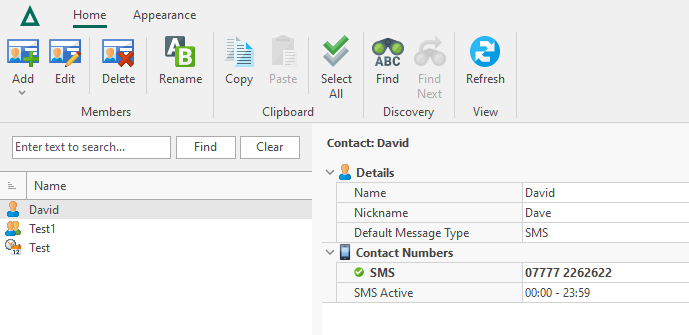
Click on any item in the list to display the details of the selection.
Add
Click Add to create a new Contact, Broadcast Group, Schedule or Roster. The appropriate dialog opens depending on the selection made.
Edit
Click Edit to amend the details of the selection.
Delete
Click Delete to remove the selection from the Address Book.
Rename
Click Rename to open a dialog enabling you to change the name of the selection.
Copy
Click Copy to create a duplicate of the selection. You can then use Paste to complete the transaction.
Paste
Click Paste to complete the procedure following the use of the Copy action. A new item is created, identifiable by the insertion of the word Copy after the item name. Use the Rename option to create a unique name for the copied item. Note that Paste is unavailable for selection unless a Copy action has been initiated.
Select All
Click Select All to select all items in the Address Book list for selection prior to using one of the other options on this display.
Find
Click Find to open a dialog into which alphanumeric text can be entered. Click OK to discover any items in the Address Book that contain the entered characters.
Find Next
Click Find Next to discover the next instance of the previously entered alphanumeric text in the Address Book.
Refresh
Click Refresh to update the display with any new Address Book information that has been created since this instance of the Address Book was opened.