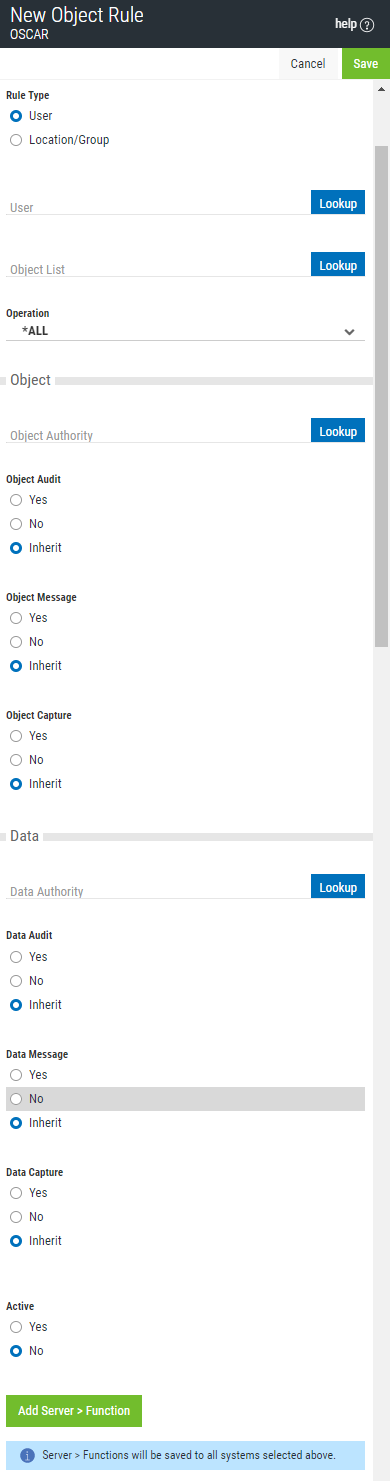
How to Get There
Choose the Object Rules tab on the navigation pane on the left side of the Exit Point Manager window, then choose Add. Or, select an existing User Object Rule to edit it.
What it Does
The New User Object Rule screen is used to add new User Object Rules. The Edit User Object Rule screen includes identical options and is used to edit an existing User Object rule. Object rules are used to control access to Object Lists. See Object Rules.
Options
Delete (Edit User Object Rule screen only)
Choose Delete to delete the User Object Rule. When asked to confirm, Choose Delete again. If the Object Rule is Active, you will be prompted with the Object Rules Delete screen, where you can select how to handle associated *MEMOBJ rules and other Rules that constitute the Object Rule.
Cancel
Choose Cancel to return to the Object Rules screen without making changes.
Save
Choose Save to save the Rule and return to the Object Rules screen.
Rule Type
Specifies whether this is a User or Location Object rule.
User; Lookup
This field is available when creating a new Object Rule. Choose this Lookup button to open the Users selection window where you can choose from a list of user profiles.
Object List; Lookup
This field is available when creating a new Object Rule. Choose this Lookup button to open the Object Lists selection window where you can choose from a list of Object Lists. Object Lists can be added and changed using the Object Lists screen.
Operation
Object Authority; Lookup
Choose this Lookup button to open the Authorities selection window where you can choose from a list of Authorities.
Object Audit
This audit property controls the type of requests Exit Point Manager will log. This Audit Transaction flag pertains to Object Accesses. Possible values are:
Object Message
The message property entry will determine if Exit Point Manager sends a message to the Exit Point Manager message queue. This Send Messages flag pertains to Object Accesses.
Capture Transactions
Capture transactions for Memorized Transaction Request. This Capture Transactions flag pertains to Data Accesses.
Data Audit
This audit property controls the type of requests Exit Point Manager will log. This Audit Transaction flag pertains to Data Accesses. Possible values are:
Data Message
The message property entry will determine if Exit Point Manager sends a message to the Exit Point Manager message queue. This Send Messages flag pertains to Data Accesses.
Data Capture
Capture transactions for Memorized Transaction Request. This Capture Transactions flag pertains to Data Accesses
Active
Choose Yes to activate the rule. Choose No to make the rule inactive.
Select which systems to save to
All managed systems are listed here. Check the systems you would like to save the Object Rule to. Or, check Select All to copy the Object Rule to all managed systems.