Reports screen
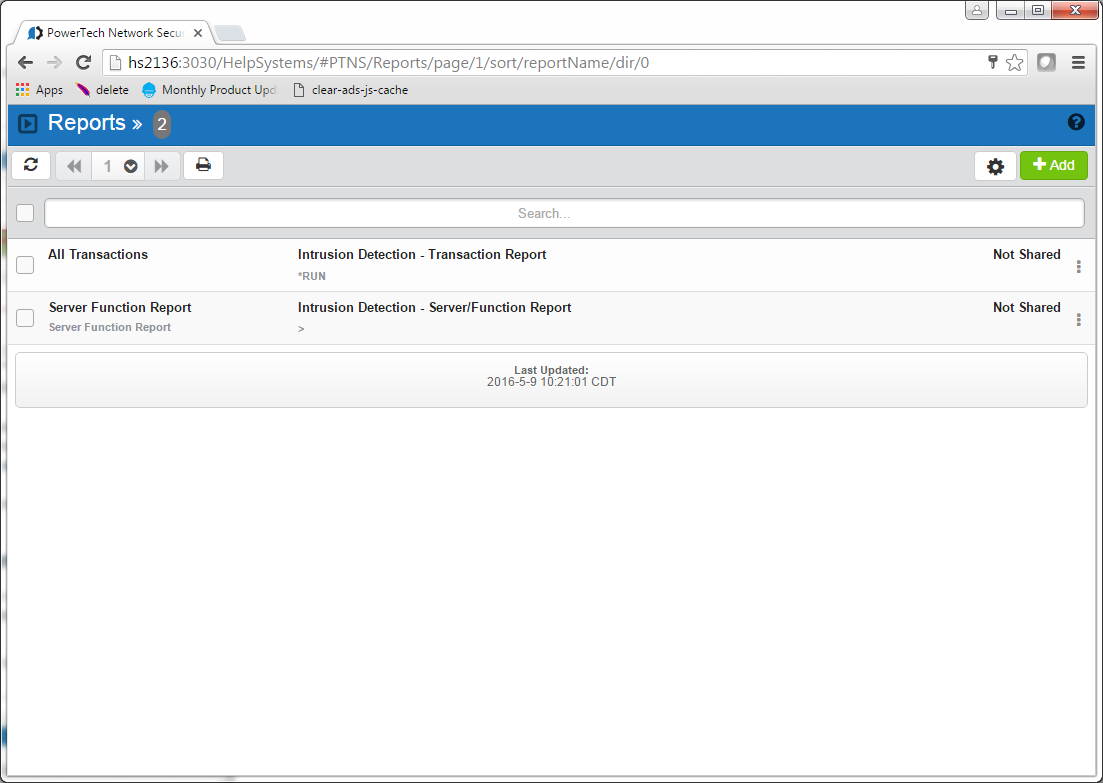
How to Get There
Choose Reports in the Insite Navigation Pane.
Options
Selection, sorting, filtering, deleting, and navigation features on this screen are described in Using the Insite Web Browser Interface.
Click an existing report to open the Edit Report screen, where you can edit the report.
Add
Choose Add to open the Add Report screen where you can choose the type of report you would like to add.
[Actions]
Click  next to a report to show Actions.
next to a report to show Actions.
- Submit. Choose Submit to run the report. After the report has been run, it is available in the list of Spooled Files. See Spooled Files screen.
- Edit. Choose Edit to open the Edit Report screen where you can edit the report.
- Copy. Choose Copy to open the Copy Report screen, where you can select the system(s) you would like to copy the report to.
- Delete. Choose Delete to delete the report.
- Close. Choose Close to dismiss the Action Pane.
Column Descriptions
Name/Description

This column lists the name and description of the report.
Transaction Type

This is the Type of the transaction.
*RUN - Network Transactions that Run commands and programs. This option produces a report of transactions that resulted in a command or program being executed and sorts by Server/Function/Date/Time. You will be prompted for Type and Date/Time range on a later screen.
*UPDATE - Network Transactions that Update data. This option produces a report of transactions that resulted in data being updated and sorts by Server/Function/Date/Time. You will be prompted for Type and Date/Time range on a later screen.
*READ - Network Transactions that Read data. This option produces a report of transactions that resulted in data being read and sorts by Server/Function/Date/Time. You will be prompted for Type and Date/Time range on a later screen.
*MODIFY - Network Transactions that Modify objects. This option produces a report of transactions that resulted in objects being modified and sorts by Server/Function/Date/Time. You will be prompted for Type and Date/Time range on a later screen.
Shared/Not Shared

This column indicates whether the report is shared or not.