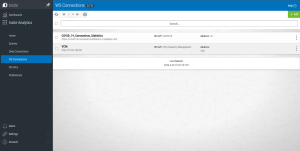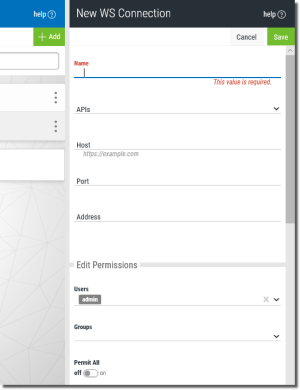Create a New WS Connection
Creating a new connection actually results in creating two things: A WS Connection that establishes a link to a location for JSON data, and a blank WS API definition. The typical process is as follows:
-
Create a WS Connection.
As part of this process you must specify a New WS API (this will initially be blank) that will be associated with the new connection.
- Finish the connection creation process.
- Open the new blank WS API and edit by adding Requests and Variables.
This process is demonstrated in the steps below.
Steps
-
Select WS Connections
 in Insite Analytics to display a list of connections like so:
in Insite Analytics to display a list of connections like so:See Work with WS Connections for more information about this screen.
-
Press the Add
 button to display the New WS Connection panel like so:
button to display the New WS Connection panel like so: -
Fill in the options described below to define the connection.
 Options
Options
Name - Enter a name for the connection. Only alphanumeric characters (a-z, A-Z, 0-9)—not including punctuation or symbols—are allowed. Spaces are not allowed (an underscore _ is a good substitute).
APIs - Use the drop-down to specify an existing API, or create a new API.
If you create a new API, the New WS API screen will display. Fill in a Name and Description for the API and press Save.
You will be returned to the New WS Connection panel (be sure to select the new API from the list) to continue with the remaining options below.
Host - Enter the IP address or name of the host you wish connect to.
Port - Specify the port to the web service is listening on.
Address - Specify the root path for the API.
Edit Permissions - Select using the drop-down list to grant editing permissions to users and/or groups.
Users: Choose any of the listed users to grant editing permissions to the connection.
Groups: Choose any of the listed groups to grant editing permissions to the connection.
Permit All: Click the slider to permit all.
Execute Permissions - Select using the drop-down list to grant execution permissions to users and/or groups.
Users: Choose any of the listed users to grant execution permissions to the connection.
Groups: Choose any of the listed users to grant execution permissions to the connection.
Permit All : Click the slider to permit all.
Authentication - Use the Auth Type drop-down and select one of the following authentication types.
No Auth: API is public. Select to connect without authentication.
Basic Auth: Select and enter a valid User and Password.
API Key: Select and enter a valid API Key and Value.
Bearer Token: Select and enter a valid Token.
Oauth2: Select and enter a valid Access Token. Use the Generate New Access Token button to request an Access Token.
AWS: Select and enter a valid Access Key, Secret Key, AWS Region and Service Number.
Dynamic API Key: Select and press the Configure button to enter required values for the key.
Shared Settings - For every request you can modify the following:
Parameters
Headers
Cookies
- Press Save
 to create the connection.
to create the connection. - Finish the process by editing the new WS API (if you created one) as described in the topic Edit Existing WS APIs.
See Also: