Creating a Query Object and Adding Jobs To It
Queries help you narrow down a list of jobs to only those jobs that meet certain comparison criteria. For the purposes of critical job lists, the query contains simple comparison criteria that finds data about any of the jobs you add to it. For more on queries, see the user guide for the Explorer or IBM i version of Robot Schedule. Note: This procedure describes how to add a query object using Robot Schedule for Insite. You can also remove a job from a query object. Any other changes to query objects must be made using either the Explorer or IBM i versions of Robot Schedule.
In Robot Schedule for Insite, you use query objects to add jobs to a critical job list.
Follow these steps to create a query object and add jobs to it:
-
To create the query object, follow the procedure to add or edit a critical job list, being sure to type the new query object name by the system where it should be located.
-
After you've created the query object, clicktap Home under the Robot Schedule menu. If the menu is hidden, hover over the Navigation Pane to expand it.
-
Select the jobs you want included. Note: Query objects can contain a maximum of 99 criteria. Using this procedure to add jobs to a query object adds one criteria per job.
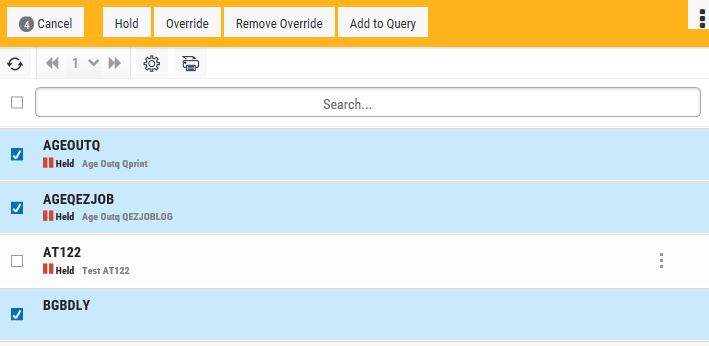
-
ClickTap Add to Query.
-
Find and clicktap the query object you want. The jobs are added to it.
You can now use the critical job list that uses this query object to monitor and manage the jobs on it. You can also use the critical job list as a filter when setting up dashboard widgets and when working with certain pages.
Viewing the critical job lists
Sorting and filtering the view