Viewing the Critical Job Lists
A critical job list allows you to focus on a specific set of jobs—even across systems—when completing certain tasks. Use the Critical Job Lists page to view information about the lists that have been created. You can see the name of the critical job list, its description, and the number of systems on which any of its jobs run.
In the Navigation Pane, clicktap Critical Job Lists under the Robot Schedule menu. If the menu is hidden, hover over the Navigation Pane to expand it.
Things to know and do:
-
The total number of critical job lists is displayed at the top of the page.
-
ClickTap
 Refresh to refresh the information in the display.
Refresh to refresh the information in the display. -
ClickTap the page number and select the page you want to view. Or, clicktap the previous and next arrows.
-
Start typing in the Search field to find a specific list. It will find everything that contains what you're typing. See Sorting and filtering to learn how to filter your search.
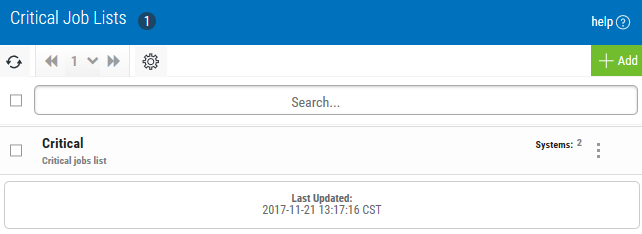
Actions you can take:
ClickTap  Show Actions by any list to display the following actions that you can take:
Show Actions by any list to display the following actions that you can take:
- Select Jobs to view the jobs that are in the query object attached to the list.
- Select Job Monitor History to view the history for any job monitors that are in the query object attached to the list.
- Select Completion History to see the completion history for the jobs on the list.
- Select Schedule Activity to see the Schedule Activity page for only those jobs on the list.
- Select Edit to open the page where you can edit the list.
Sorting and filtering the view
Adding or editing a critical jobs list