Live Job Flow Diagrams
A live job flow diagram allows you to watch the progression as jobs are submitted and executed. It makes it easy to see problem areas in the job flow that may need attention. It's important to note that the live job flow diagram is not a simulation—it's a visual representation of live jobs that are actually running. There are two ways you might use the live job flow:
- You're interested in a particular job flow and the initial job is scheduled. Shortly before its scheduled run time, you diagram the job and start the live job flow so you can watch the activity as it's submitted and runs.
- You're interested in a particular job flow. So, you diagram the initial job, then manually submit it to run (clicktap the job, clicktap Actions, then select Do Job Now). You can then watch the activity as it's submitted and runs.
Many of the symbols, colors, and actions you can take are the same between the live job flow and the static one (for details, see Working with Job Flow Diagrams and Symbols and Colors in the Job Flow Diagram). The differences are described below.
Live job flows:
-
ClickTap
 Watch Activity to start the live job flow. ClickTap
Watch Activity to start the live job flow. ClickTap  Stop Watching Activity to stop the live action.
Stop Watching Activity to stop the live action. -
The display automatically refreshes every 30 seconds. To manually refresh it, clicktap
 Refresh.
Refresh. -
A shaded box means the job hasn't been submitted since you started the live action, or that it has already completed, ended or terminated.
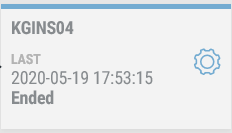
-
A yellow circling border shows that the job is running.
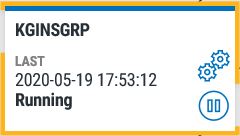
-
A solid yellow border shows that the job is submitted but not yet running.
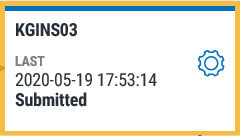
Working with job flow diagrams