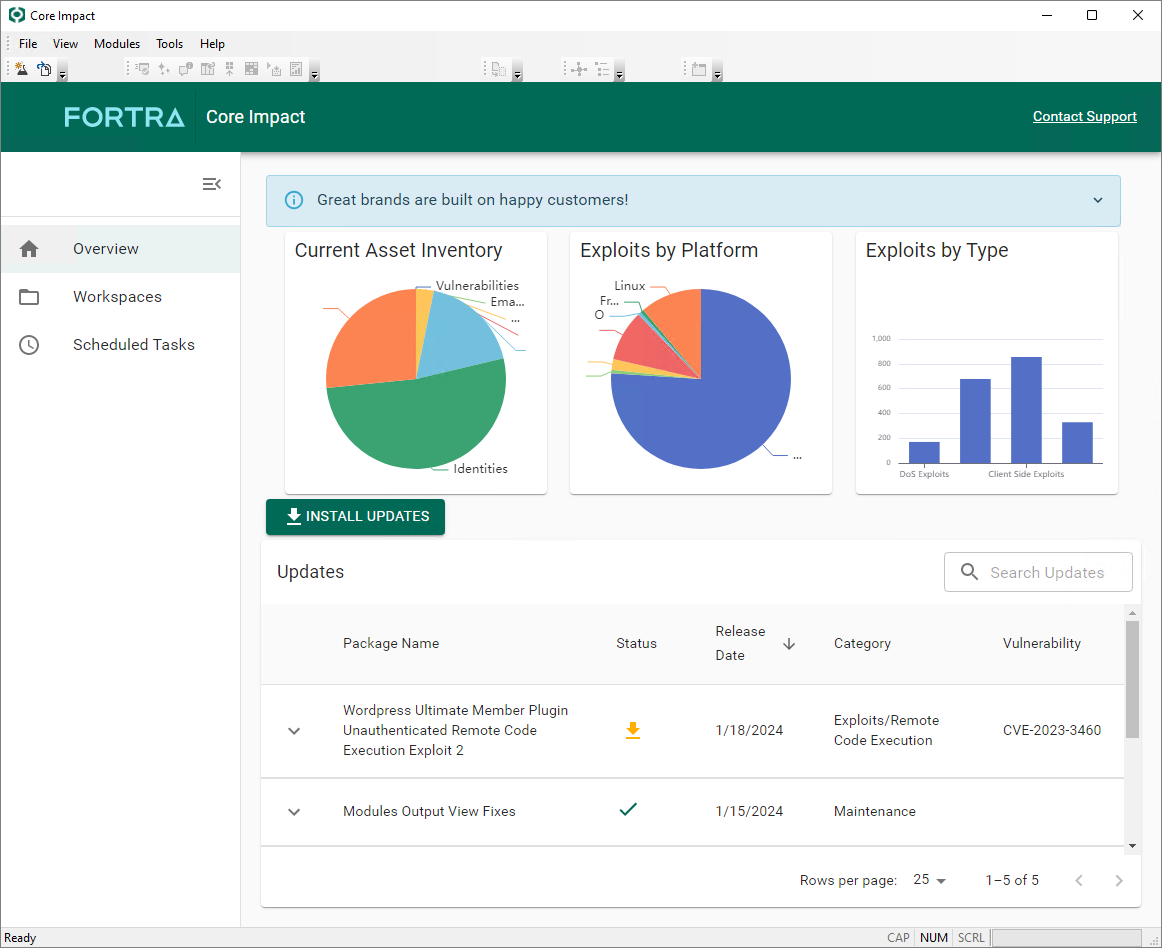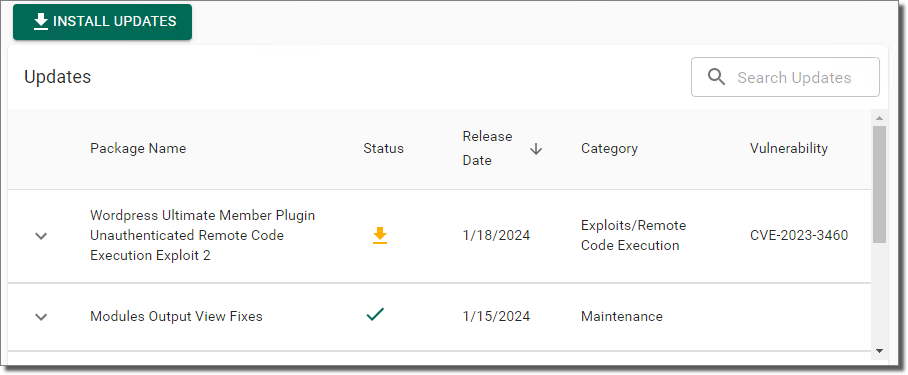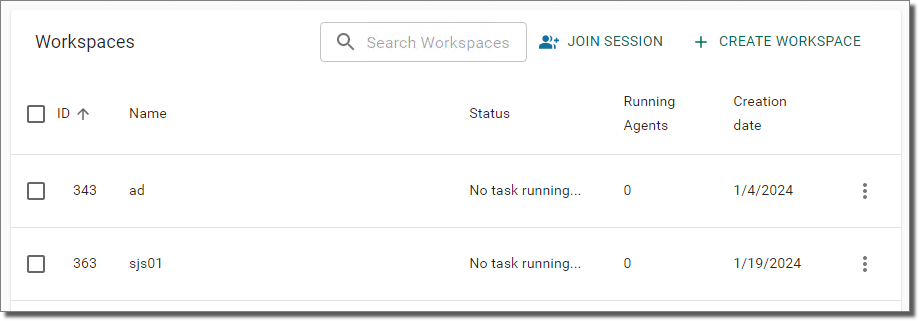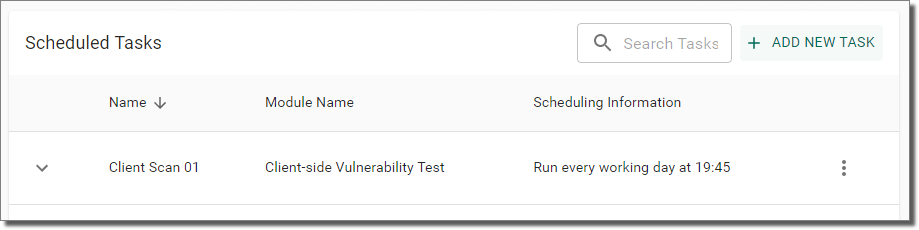The Dashboard
The Dashboard is divided into several components, each presenting you with real-time information about your Core Impact installation as well as summaries of the product's market-leading commercial-grade exploit coverage.
figure 1 - The Core Impact Dashboard
The Dashboard shows:
Overview
The Overview section shows product-related Alerts such as available software updates for Core Impact or license expiration notices above the two main sections:
Charts
-
A graphical summary of Core Impact’s exploit coverage in two summarized tables: Target Entry Points and Modules by Category.
-
If you have opted in to the usage statistics program (see Usage Statistics), you will see the Usage tab which will display details about the usage of your Core Impact installation.
Updates
-
A list of the currently-available exploits, utilities, and maintenance modules that are pending installation. These keep Core Impact current with the latest attack trends and vulnerability threats.
-
Graphical representations of the Modules Released over the previous 6 month period.
Module Updates
In addition to having the most recent version of Core Impact installed, you will want to ensure that the software is up to date with the latest attack trends and vulnerability threats. Unlike Software Updates, Module Updates do not require a re-installation of the Core Impact application. Core Impact offers two methods of keeping users informed of new updates. Both methods require that a connection to the Internet is available, either directly or via proxy server:
-
Dashboard. The Dashboard displays a list of the currently-available exploits, utilities, and maintenance modules that are pending installation.
Notice the Installed
 and Available Download
and Available Download  icons next to each item.
icons next to each item. -
Update Notifier. The Update Notifier appears in the system tray whenever there are updates available, regardless of whether Core Impact is running. The notifier checks for updates on a regular interval that you can define by navigating to Tools -> Options -> Software Updates.
If the Enable Update Notifier setting is checked, the Update Notifier will check for updates as frequently as is specified in the minutes between checks field. If the Enable Update Notifier setting is un-checked, then it will not run at all.
After you have been notified via one of the two methods above, highlight an available update and click the Install Updates
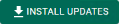 button. This button also initiates the transmission of usage statistics if you have opted in to the Usage Statistics program (see Usage Statistics).NOTE:
button. This button also initiates the transmission of usage statistics if you have opted in to the Usage Statistics program (see Usage Statistics).NOTE:Core Impact 's update and news features access information over the Internet, using the method as configured in the Tools -> Options -> Network form. If you change locations from a non-proxy network to one that has a proxy server, you will need to update the Network settings accordingly.
Also, The real-time alerts for pending modules, new software updates, and 6-month tally of modules can be disabled by navigating to Tools -> Options -> Analytics and Improvements and checking the Do not connect to the Internet... checkbox.
Database Usage
Database Usage (located in the bottom-right corner of the window) displays the current storage usage of the local SQL Server Express database, which is limited to 10 GB. If your database usage reaches 95% (9.5 GB), all running modules will stop to prevent Core Impact from becoming unresponsive. You can then delete or export workspaces to recover database storage.
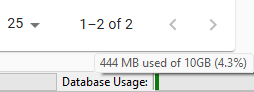
Workspaces
Select Workspaces on the Navigator panel to see a list of available Workspaces.
See Workspaces and Teaming on how to work with and create Workspaces.
Scheduled Tasks
Select Scheduled Tasks on the Navigator panel to see a list of tasks.
See Scheduled Tasks on how to work-with and create Scheduled Tasks.