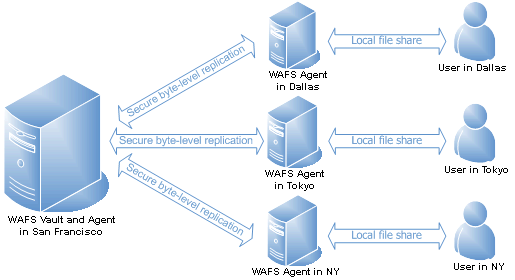
WAFS allows computers to synchronize their data in real time using very little bandwidth. When a user opens a WAFS-linked directory, every document in it is guaranteed to be current—even if a colleague elsewhere just made a change to it a split second ago.
WAFS Components
Whether installed for bidirectional file management or for backup in a CDP configuration, WAFS is comprised of the following components:
The Vault acts as the hub, directing traffic, synchronizing mirrors, ensuring file coherency, and resolving any file conflicts. In typical deployment scenarios, a single instance of the Vault is used. The Vault is the working space that stores one or more Jobs' current file versions, past versions, deleted files, and log files.
An Agent is installed on those computers in which data is directly accessed. Agents communicate directly and only with the Vault.
Jobs are the basic building blocks of a WAFS deployment. Jobs are a collection of synchronized folders and the links between them. Once an Agent adds a folder on its local computer to a Job, full synchronization is ensured between that folder and folders on other computers that are linked to that same Job.
In a WAFS deployment, files are up to date and "local" at all locations. Any change made at any location is available at each of the other locations. Users do not notice a difference between accessing local files and files in remote locations. They still access the data from the network share on the office's existing file server. Each file server is synchronized in real time with the other remote file servers. Sharing data between cubicles in the same office is no different from sharing between remote offices. File access is fast, efficient, and fully transparent. File coherency and locking is maintained, ensuring that multiple users do not make changes to the same file at the same time. All files are accessible, everywhere, at all times.
Suppose your company has employees at three separate sites that need to share the same information. Your company uses large CAD files, and employees at all sites need to access and modify the designs concurrently. Use WAFS to connect the offices by installing the system as follows:
Designate one location as the hub and install the Vault there. Typically, this should be the location with the largest number of users, highest traffic, or where your disaster recovery is located.
Install an Agent on the computer running the Vault.
Connect the Agent to the Vault by creating a Job.
Connect subsequent Agents (other computers) to the Vault by linking to that Job.
Create a new, empty folder at any Agent where you want to link to a Job.
You now have a directory that is mirrored between at least two computers, in at least two different locations. Any changes made to the contents on one computer are reflected on the other(s). File access works the same as if the files were on the same LAN, including native file locking.
WAFS is completely transparent; end-users open their files through the Windows Explorer or Open dialog box, just as they would any other file.
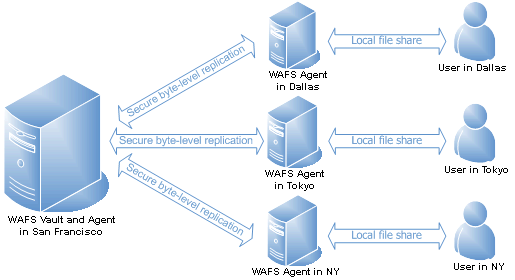
In a CDP deployment, data is constantly being replicated to the specified backup computer. The backup computer can be on the same LAN or in any remote location. CDP performs continuous backup for any number of primary servers using just one central WAFS Vault as the backup repository. CDP can perform one-to-one backup and uses negligible bandwidth.

The source system has the live data in use, and the backup system has a mirror of the source system data. CDP provides flexible disaster recovery options. It can be configured to provide failover to a second Vault or it can maintain a mirror copy and make it available to perform a restore to the original location or the original Vault. You can also use CDP to restore single files.
In a remote WAFS Vault deployment, the source system data is constantly mirrored to the WAFS Vault that is located off-site. If the source system breaks, then another Agent, which can be cohosted on the computer running the Vault, provides alternate access to the files. (When a CDP/slave Job is accessed on a computer running the Vault, you cannot manage passwords. You can manage passwords on any other Agent connected to the Job.)
If the source fails, it is possible to deploy a new Agent anywhere quickly, including on the same LAN where the original Agent is. Name the new Agent the same name as the failed one and users will automatically redirect or you can use DFS to automatically failover.
The CDP layout consists of two computers running three applications:
The master computer, the source of data to be backed up, runs a WAFS Agent that establishes the link to the Vault. A CDP deployment can have any number of masters, as long as each has a different Job. For example, you could have a master computer in San Antonio, a master in London, and a master in NYC, all connected to the same Vault in Toronto. The process for setting up each additional master is identical to setting up the first one.
The WAFS Vault computer provides the link for the master Agent, and a WAFS Agent that provides access to the most recent versions of the files mirrored from the master, which provides backup for current and past versions. The Vault stores the current (real-time) version of all files from the master, and keeps past versions of files, even files that have been deleted.
WAFS/CDP follows the standard Windows naming conventions, with a few exceptions.
For example:
You can name files using almost any character for a name, except for the following reserved characters:
< > : " / \ | ? * &
The maximum length for a path is 585 characters. This limitation includes the drive letter, colon, backslash, directories, subdirectories, filename, and extension.
Characters that are valid for naming files, folders, or shortcuts include any combination of letters (A-Z) and numbers (0-9), plus the following special characters:
|
|
For more information regarding file-naming conventions, refer to the Microsoft Windows Developer Network article Naming a File and the Microsoft TechNet article How NTFS Works.
In addition to the installation directory, several folders are created and used by the WAFS Vault and Agents.
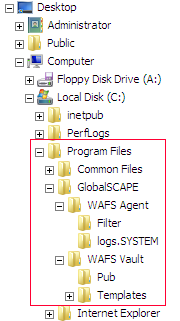 |
By default, WAFS is installed in the C:\Program Files (x86)\Globalscape\WAFS Agent and C:\Program Files (x86)\Globalscape\WAFS Vault, which contain executables, configuration files, filters, logs, and release notes. For example, if you create a filter on the Agent, a file named AllJobs.xml is created that contains the filter parameters. If you create a filter on a Job, a file named <Jobname_Vaultname>.xml is created. The WAFS Agent Manager logging configuration file is saved by default in C:\Program Files\GlobalSCAPE\WAFS Agent\WafsAgentManager_logging_config.xml. |
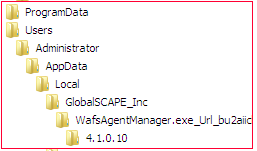 |
The WAFS Agent Manager user interface configuration file is saved in C:\Users\<username>\AppData\Local\GlobalSCAPE_Inc\WafsAgentManager.exe_Url_<obfuscated_URL>\<version>. |
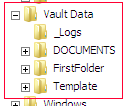 |
The Vault working space directory, C:\Vault Data, is created for logging, templates, and Jobs. The folder that you link to a Job is the folder that contains the data. The Job called FirstFolder is automatically created; after you create a new Job, you can keep the Job named FirstFolder for testing purposes or delete it if you are not using it. |
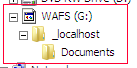 |
The WAFS drive is a virtual drive. There is only one physical copy of the data on the hard drive. The WAFS drive is just a link to the Job's folder, and is a convenient additional place to access the data that is normally accessed from the folder linked to the Job. You can change the drive letter in the WAFS Agent Manager. |