Remote Agent Rules
The Remote Agent Rules tab is where you can define automation rules that apply to the Remote Agents. The Remote Agent Event Rules trigger on the Remote Agents that you assign the rule to, not on EFT.
The Remote Agent Rules have limited triggers and Actions available, separate from EFT Event Rules:
-
Event triggers for Remote Agents include Schedule (Timer) events, and Folder Monitor and Folder Monitor Failed events.
-
Event Actions for Remote Agents include Upload, Download, Synchronize, Compression, and Stop processing this rule action.
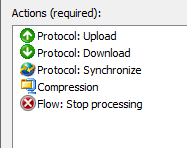
Enrolled agents "call home" periodically to obtain their automation instructions, configurable in the Remote Agent template. If connection or authentication fails, the agent will perform retries as specified in the Remote Agent Event Rule configuration. If all connections/retries fail, then the Remote Agent Event Rule fails.
-
Agents receive their rules on their update interval.
-
Paused rules will take effect when the agent updates according to its update interval.
-
Resumed rules will take effect when the agent updates according to its update interval.
-
Remote agent rules can be created before or after template creation.
Automation instructions are configured within EFT Event Rules, allowing administrators to specify one or more “hot” folders the agent should monitor (relative to the agent’s file system), or a schedule, including complex recurring schedules, in which to initiate a transfer. Transfers can be uni- or bi-directional, meaning files can be uploaded from the agent or downloaded from EFT, depending on the desired outcome.
If an agent is properly enrolled, EFT will automatically authenticate the agent on connect, and authorize the agent to write to a designated home directory on the server. IT can optionally setup server-side Event Rules to then initiate automation sequences within EFT based on agents initiated transfers, thus completing the cycle of agent automation, agent transfer, central server receipt, and central server automation, such as integrating received files into a back-end system.
Keep in mind that their VFS folder is their home folder when defining Remote Agent Event Rules.
To create a Remote Agent Rule
-
In the administration interface, connect to EFT and click the Server tab.
-
On the Server tab, expand the Site node, then click Remote Agent Event Rules.
-
Next to the Rules pane, click New. The Create New Event Rule dialog box appears.
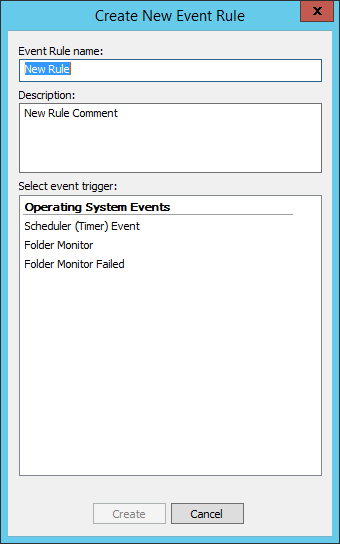
-
Click an event trigger: Scheduler (Timer) Event, Folder Monitor, and Folder Monitor Failed.
-
Finish defining the rule, then click Apply.
The rule is now available for you to assign to Remote Agents in the Remote Agent template.
Exporting and Importing Remote Agent Rules
To export Remote Agent Rules
-
Right-click the Remote Agent Rule that you want to export, then click Export Remote Agent. The Windows Save As dialog box appears.
-
Click Save. The rule is saved as a JSON file with the name you gave it. A message appears to confirm that it was saved.
-
You can view and edit JSON files in a text editor, such as Notepad.
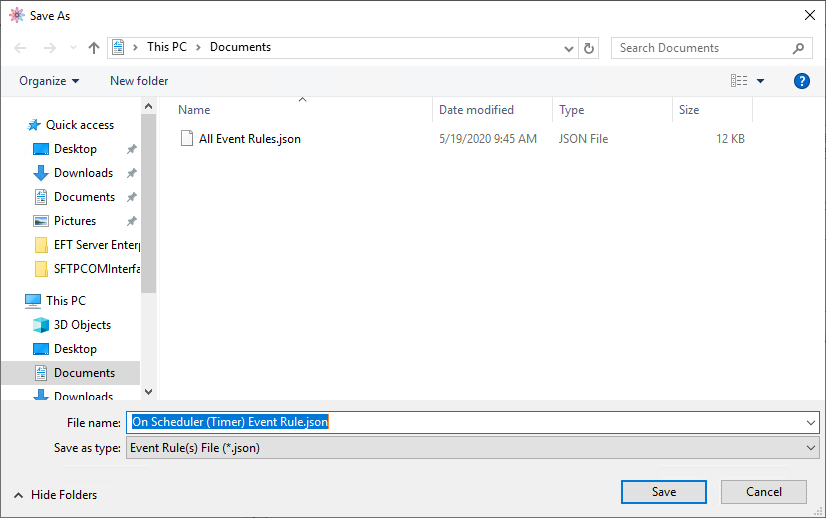
-
Right-click the rule that you want to import, then click Import Remote Agent Rule(s). The Windows Open dialog box appears.
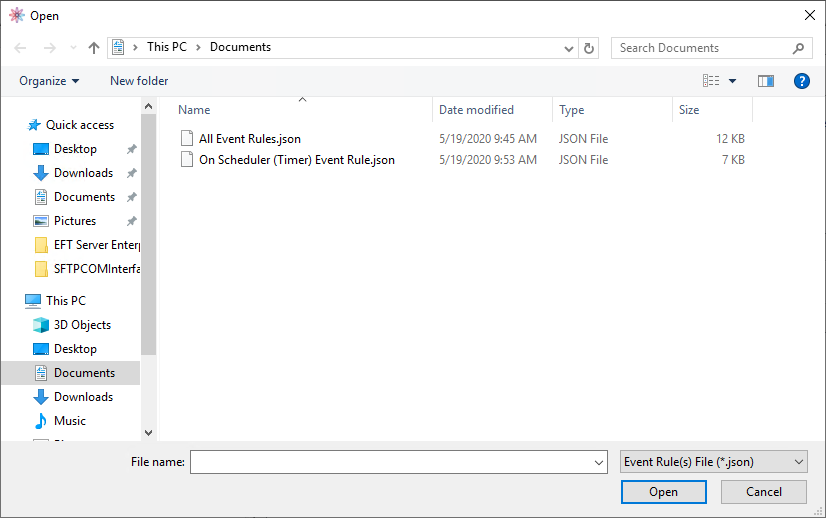
-
Click Open. The rule is added to the Remote Agent Rules node.
-
If an rule exists with the same name as the one being imported, a number is added to the name in the tree.
-
After the rule is imported, you can drag and drop it into an Remote Agent Rule Folder and edit it, just like any other rule.
A message appears to confirm that it was imported and you are offered the option to view the log. The log file is saved to the logged-in user's \Appdata\Local\Temp\EFT folder. The Remote Agent Rule GUID, the name of the rule, and success or failure of import appears in the log.
Remote Agent Rule Folders
Remote Agent Rules can be organized into folders for easier management and organization. You can also apply permissions to an Remote Agent Rule folder that apply to all Remote Agent Rules in that folder. You can "drag and drop" Remote Agent Rules into a folder, and create new Event Rules within a folder. (You cannot create subfolders in folders.)
To create an Remote Agent Rule folder
-
Click the Remote Agent Rules node, then click New Remote Agent Rule Folder. The New Remote Agent Rule Folder dialog box appears.
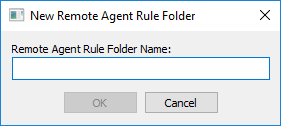
-
Provide a name for the folder, then click OK.
-
Click Apply.
-
Now you can click and drag rules into your new folder and add permissions.