Statuses Dashboard Widget
This widget displays the Robot Network statuses for the selected systems. Which statuses you see depend on the choices you make when changing the settings for this widget (see below).
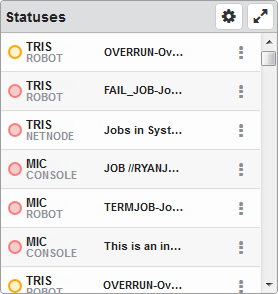
Things you can do:
ClickTap Maximize to view the widget full-screen. ClickTap
Maximize to view the widget full-screen. ClickTap  X to view it on the dashboard again.
X to view it on the dashboard again.The Statuses dashboard widget works much like the Status Center. ClickTap  Show Actions for any status to display options for managing it. Following are all the options you might see. What you actually see depends upon the status you're working with.
Show Actions for any status to display options for managing it. Following are all the options you might see. What you actually see depends upon the status you're working with.
Select an option to respond to a status. You can assign, acknowledge, escalate, or reply to statuses.
Select Properties to view the status properties, including any added notes.
Select Performance Details to view the Performance Details page for the value that prompted the status being sent.
To change the settings:
ClickTap
 Settings on the widget.
Settings on the widget.Type a new Name, if necessary.
ClickTap Reset Name to have the software create a name based on the widget and the settings you've selected.
Note: If you change any of the settings on this page and you're using the system-generated widget name, be sure to click Reset Name before saving your changes.
Select the display Size of the widget on the dashboard. This affects the height of the widget.
ClickTap the Auto-Refresh button to enable it (Yes) or disable it (No).
Type the number of minutes between each Auto-Refresh (Mins).
Note: If a dashboard is displayed and you step away from your screen, as long as the time you enter here is less than what the Robot Network for Insite administrator enters for the Session Timeout, your session will not time out.
Select how you want the data sorted (Sort By). ClickTap your selection again to change the sort order to
 ascending or
ascending or  descending .
descending .Limit the amount of data displayed in the widget:
- Search: Under Search By, select one or more types of information you want searched. Then, type the Search Text in the field.
- Filter: Under Filter By, select the data type to use as a filter.
Note: The above searching and filtering selections you make only affect this widget. They don't affect the Status Center.
Select the Systems to display.
If you select Host, Node, or Node Group, clicktap Look Up to select the systems you want.
ClickTap Save.
Note:ClickTap Delete to delete this widget from the dashboard.