History - Job Monitors Dashboard Widget
For the selected system or critical job list, this widget displays the monitor history records for job overrun, underrun, and late start events that occurred. These are the same records you'll see on the Job Monitor History page; they're just displayed in a convenient dashboard. You can choose to see only one type of event, or all events during a selected time period. Note: You can add a monitor to a job when you add or edit the job in Robot Schedule - either in the Explorer or on the IBM i.
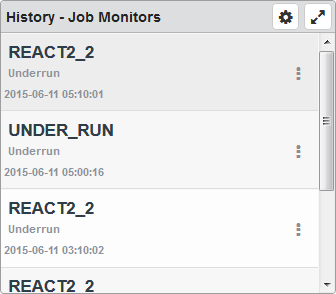
Things you can do:
- ClickTap
 Maximize to view the widget full-screen. ClickTap
Maximize to view the widget full-screen. ClickTap  to view it on the dashboard again.
to view it on the dashboard again. - ClickTap a history record to open that job's properties page.
- ClickTap
 Show Actions, then clicktap an option to access the Job Completion History or the job's properties.
Show Actions, then clicktap an option to access the Job Completion History or the job's properties.
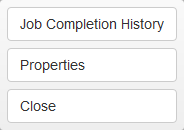
To change the settings:
-
ClickTap
 Settings on the widget.
Settings on the widget. -
Type a new Name, if necessary.
-
ClickTap Reset Name to have the software create a name based on the widget and the settings you've selected.
Note: If you're using the system-generated name, be sure to click Reset Name before saving so that a new name can be generated, if needed.
-
Select the display Size of the widget on the dashboard. This affects the height of the widget.
-
ClickTap the Auto-Refresh button to enable it (Yes) or disable it (No).
-
Type the number of minutes between each Auto-Refresh (Min).
-
Select an option under Sort By to indicate which data to use for sorting, and whether to sort it in
 ascending or
ascending or  descending order.
descending order. -
Select one or more options under Search By to narrow the list of items displayed.
If you've selected at least one option above, enter the Search Text you want used. The search results will include any record that contains the text within the types of data you selected under Search By.
-
Select an option under Filter By to further narrow the list of items displayed.
-
Select the Systems to display.
If you choose Selected System or Critical Job List, clicktap Look Up to select the one you want.
Note: For information on selecting the default system for Robot Schedule, see Select System.
-
ClickTap Save.
Note: ClickTap Delete to delete this widget from the dashboard.