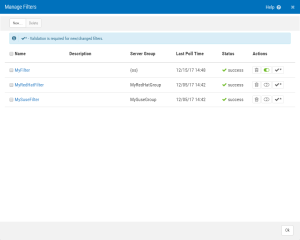Manage Filters
How to Get There
On the Manage AWS Cloud Service Accounts screen, click  (Edit Filters).
(Edit Filters).
What it Does
Filters allow you to identify the server instances you would like to add automatically during polling and how they are mapped to Groups and Managed Servers within Security Auditor. It does this by creating Managed Servers for the discovered instances.
The information provided here allows you to:
- Identify a subset of servers as part of a policy group.
- Create dynamic names/descriptions used for the Managed Server definitions.
- Customize the attributes that are normally available for the "Add Managed Server" interactive process.
Options
New
Click New to open the Add Cloud Service Account screen, where you can setup a new AWS account with Security Auditor.
Delete
Choose an account and click Delete to delete the account from Security Auditor.
Name • Description • Type
These are the names, descriptions, and type of accounts as specified in the Add/Edit Service Account screen.
[Filter List] Name • Description • Server Group Last Poll Time • Status • Actions
- Name. Click an existing filter Name to open the Add/Modify Filter screen where you can edit the filter's settings.
- Description. The description of the filter, if specified in the filter settings.
- Server Group. The Server Group specified for Server Group Template in the Add/Modify Filter screen for the filter.
- Last Poll Time. The most recent time the filter was polled. Polling frequency and other polling settings can be configured on the Cloud Services tab of the Preferences screen.
- Status. Lists whether the most recent polling attempt was successful or not, or whether polling is in progress.
- Actions. Use these buttons to perform actions on the adjacent filter.
- Click
 (View Filter) to display the Validate Filter screen, which displays the server instances yielded by the Filter settings and additional information. No asterisk on the button indicates it will be automatically polled.
(View Filter) to display the Validate Filter screen, which displays the server instances yielded by the Filter settings and additional information. No asterisk on the button indicates it will be automatically polled. - Click
 (Validate Filter) to test the filter settings to ensure validity. An asterisk on the button indicates it will not be automatically polled until you accept validation.
(Validate Filter) to test the filter settings to ensure validity. An asterisk on the button indicates it will not be automatically polled until you accept validation. - Click
 (Delete) to remove the Filter from the cloud service account.
(Delete) to remove the Filter from the cloud service account. - Click
 (Disable Filter) or
(Disable Filter) or  (Enable Filter) to turn the filter off or on, respectively. If set to Disable, the Filter will not be included in polling for its cloud service account.
(Enable Filter) to turn the filter off or on, respectively. If set to Disable, the Filter will not be included in polling for its cloud service account.
- Click