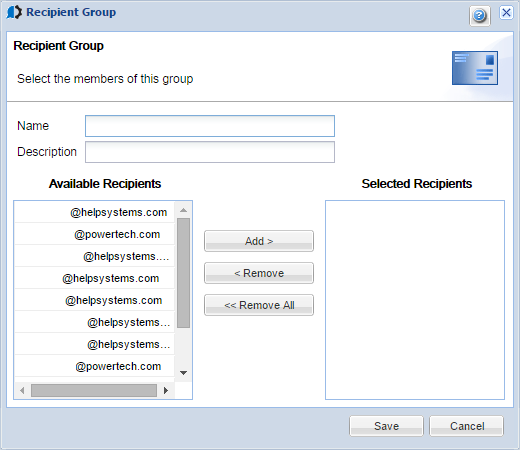Recipient Group
Use the Recipient Group window to define a recipient group by selecting the recipients who will be members of the group.
How to Get There
Right-click the Consolidator and choose Batch Assessments/Reporting. Click New or Edit. Complete the Batch Report Information, Systems to Collect Data, and Select the Reports for this Assessment pages and click Next. On the Batch Report Output page, click Select Recipients, then click New Group.
Enter a name and optional description of the group.
The Available Recipients column displays the names of all recipient e-mail address that have been defined to Powertech Compliance Monitor for IBM i.
The Selected Recipients column lists the recipients that have been added to the recipient group.
To add a member to the group, select the recipient name from the Available Recipients column and click Add.
To remove a recipient from the group, select the name from the Selected Recipients column and click Remove. Click Remove All to remove all recipients from the group.
Click Save to save the recipient group information; click Cancel to cancel any changes you've made.