Message Sender
Message Sender is an Instant Alert utility that can be used to send messages by either email or SMS to contacts in the Address Book and is similar in looks and functionality to many third party email applications.
To open Message Sender, select Windows Start | Programs | Halcyon | Message Sender. The Message Sender dialog is displayed.
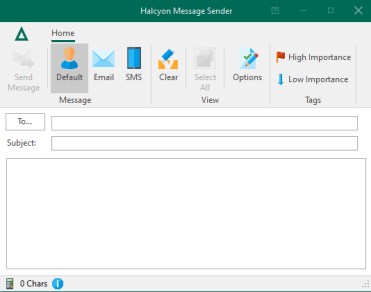
Sending a Message
Use Message Sender to send a basic message. Additional options can be used to add extra detail.
To send a basic message
- Open Instant Alert Message Sender.
- Enter the name of the contact as the recipient of the message or click To... to display a list of all the contacts, call schedules, broadcast groups and rosters in the Address Book.
- Enter the title of the message in the Subject parameter.
- Enter the body text of the message in the main panel of Message Sender.
To send the message via the default method for the contact:
- From the Message Sender | Message panel, click
 Default.
Default. - Click Send Message to send the message by the default method defined for the selected contact.
To send the message via email
- From the Message Sender | Message panel, click
 Email.
Email. - Click Send Message to send the message to the default email address defined for the selected contact.
To send the message via SMS
- From the Message Sender | Message panel, click
 SMS.
SMS. - Click Send Message to send the message to the default contact number defined for the selected contact.
Message Priority
The default value for the sending of messages is Normal. If required, from the Tags panel of Message Sender select the message priority of ![]() Low, or
Low, or ![]() High depending on the importance of the message content.
High depending on the importance of the message content.
To send a message with additional options
- To display additional options that can be used to send the message click
 Options from the Message Sender | View panel.
Options from the Message Sender | View panel.
The following options become available:
Date
The default is today's date. Enter the date or select the required date from the drop-down calendar. If the date is earlier than today, the message is sent as soon as you click Send Message. If a later date is selected, the message is held until the date and time are reached.
Time
The default is the time at which Message Sender was opened. Enter the time or use the up / down arrows to select a time. If the time entered is earlier than now and the date is today, the message is sent as soon as you click Send Message. If a later time is selected, the message is held until the date and time are reached.
Count
Enter or select the number of times that you want this message to be sent.
Interval
Select the interval, in minutes, between which messages are sent. This setting is only used if the Count parameter is increased from 1.