Viewing the Jobs List
The Jobs list summarizes the Robot Schedule job schedule. You can use it to monitor and manage the existing job schedule.
In the Navigation Pane, clicktap Jobs under the Robot Schedule menu. If the menu is hidden, hover over the Navigation Pane to expand it.
Things to know and do:
-
The server that the jobs are on is displayed at the top of the page, as is the filter you've applied (All Jobs or Held Jobs, for example) and the total number of jobs in the list (this number depends on how you're filtered the list).
-
ClickTap
 Refresh to refresh the information in the display.
Refresh to refresh the information in the display. -
ClickTap the page number and select the page you want to view. Or, clicktap the previous and next arrows.
-
ClickTap
 Print Jobs to view the Jobs list in HTML format. You can then select all the records (Ctrl+A) and copy it (Ctrl+C) to paste it into a spreadsheet. Note: You may have to disable the pop-up blockers in your browser to view the list.
Print Jobs to view the Jobs list in HTML format. You can then select all the records (Ctrl+A) and copy it (Ctrl+C) to paste it into a spreadsheet. Note: You may have to disable the pop-up blockers in your browser to view the list. -
Start typing in the Search field to find a specific list. It will find everything that contains what you're typing. See Sorting and filtering to learn how to filter your search.
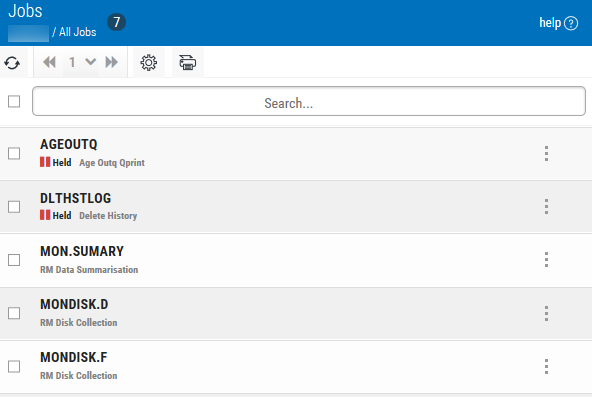
Actions you can take:
ClickTap  Show Actions for any job to display options for monitoring and managing it. Depending on the job type and status, you'll have the following options:
Show Actions for any job to display options for monitoring and managing it. Depending on the job type and status, you'll have the following options:
- Select Do Job Now to submit the job for execution.
- Select Start now with this member to start group processing at this member job.
- Select Hold to place the job on hold.
- Select Schedule Override to override the normal run schedule and control the job manually. The page displays any override code that has been applied.
- Select Remove Override to remove a manual schedule override that has been applied.
- Select Job Completion History to see the completion history for the job.
- Select Job Monitor History to view the history for any job monitors that are monitoring this job.
- Select Where Used to see where this job is used - whether it is part of a group, and whether it has any dependent jobs or prerequisite jobs.
- Select Diagram Job to create a job flow diagram for the job.
- Select Clear Completion Codes to clear the completion codes for the job.
- Select Group Members to see a list of members that belong to this group.
- Select Properties to display the job's properties.
Sorting and filtering the view