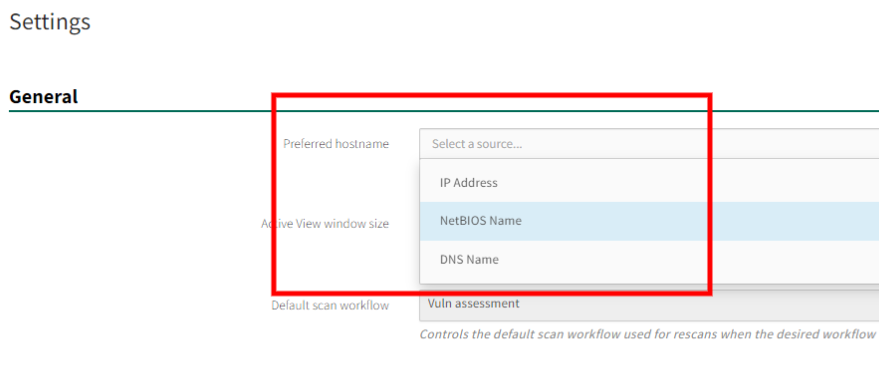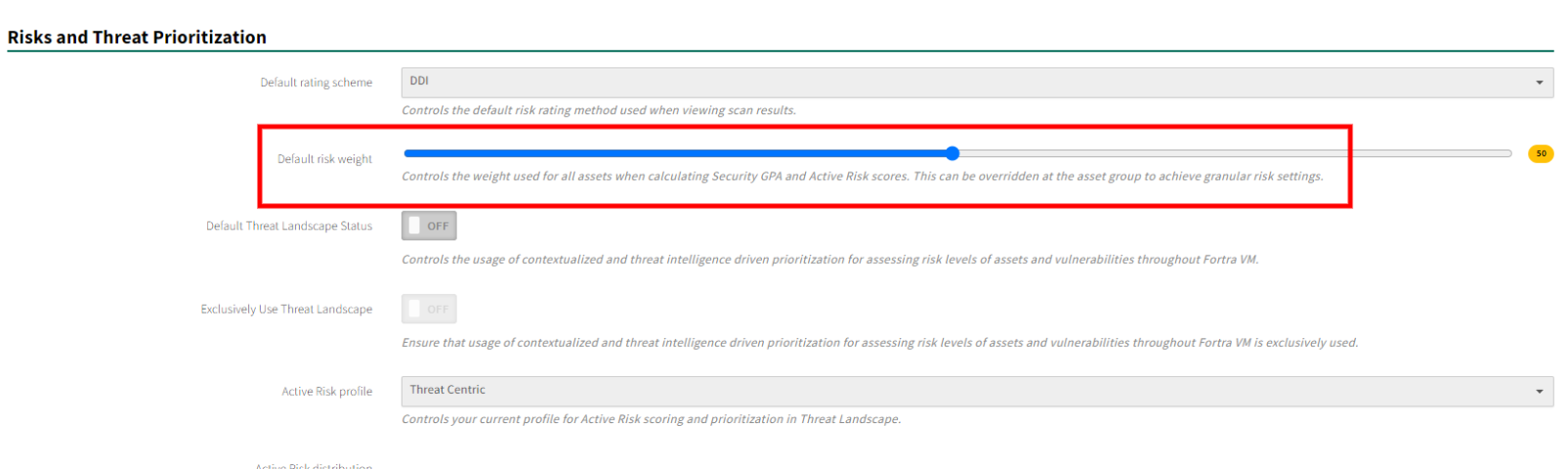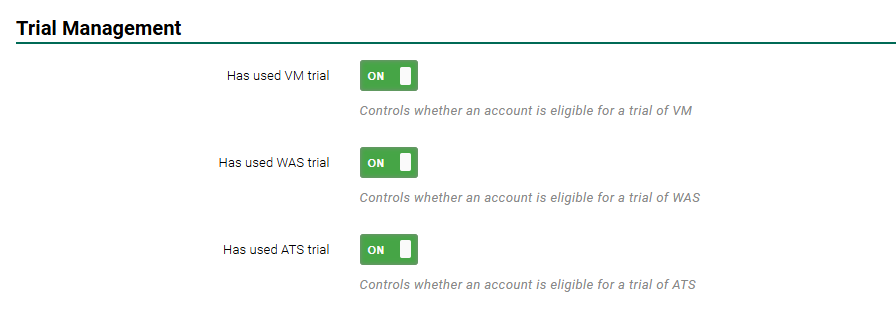Client Account Maintenance
Operational Features of Fortra VM
While working in Fortra VM, understanding the Dashboard is key to a user’s success. The dashboard is the Fortra VM homepage when signed into an account, and is the visual display of the environment’s security posture.
To learn more about the dashboard and its features, see Understand the Dashboard.
Discover general information on vulnerabilities in Active View - Vulnerabilities.
To learn more about using filters with vulnerabilities, see Find Information in Fortra VM.
A wide variety of report templates are available on Fortra VM. Customized reports can be created to fulfill specific organization needs.
For guidance on building reports, see Reports.
Investigation of key areas of an end user account provides insight for customer service and opportunities to offer additional services. For Fortra’s recommended audit procedure, see Client Service Audit.
Client Authorizations
During the course of Fortra VM use, clients may need extended access or added features to their account. Here are some optional activations partners can provision for client accounts:
Reconnaissance Network Appliance (RNA) tokens expire after 48 hours. In the event a client adds RNAs to their environment or is unable to set up their scanners as anticipated, the MSP may need to provision additional RNA tokens. See Allocate RNA Tokens for directions and more information.
Risk weights affect the severity of vulnerability ratings in Active View. Be advised that changing risk weights can negatively affect client’s Security GPA.
The Default risk weight is set for the account as a whole.
- From the navigation menu, select Scan Settings > Settings.
-
Under Risk and Threat Prioritization, find the sliding scale for Default risk weight.
The higher the set risk weight, the more severely vulnerabilities will be weighted in the Security GPA. You can make more granular risk settings under the custom risk weights for Asset Groups.
- Select Scan Settings > Asset Groups.
- Select the Asset Group name whose risk weight you wish to customize.
- Under General Info, toggle Enable risk weight to ON, and then slide the Weight scale up or down to the preferred setting.
See Asset Groups for more information.
To further client account security, multiple authentication options are available in Fortra VM.
Enable your client’s preferred authentication in Account > Settings > User Authentication Scheme.
Toggle one of these options to the ON position:
- Duo Security
- Fortra Sing Sign-on
You can find client information for these options in the following authentication integrations:
Under Account > Service Subscriptions clients have the ability to initiate a trial of additional Fortra VM services.
Trials are available for:
- Fortra Vulnerability Management
- Web Application Scanning
- Active Threat Sweep
These trial options, when engaged, are active for 30 days before expiration. Under extenuating circumstances a client may need to restart a trial period. Client trials can be made eligible for reuse by the MSP.
Helpful Tools
Fortra has provided the following optional procedures to aid in managing of client accounts:
- See Pre-Assessment Questionnaire (PAQ) for useful procedures in obtaining a new client information.
- See Client Service Audit for steps to perform quality assurance for clients on an annual or semi-annual basis.